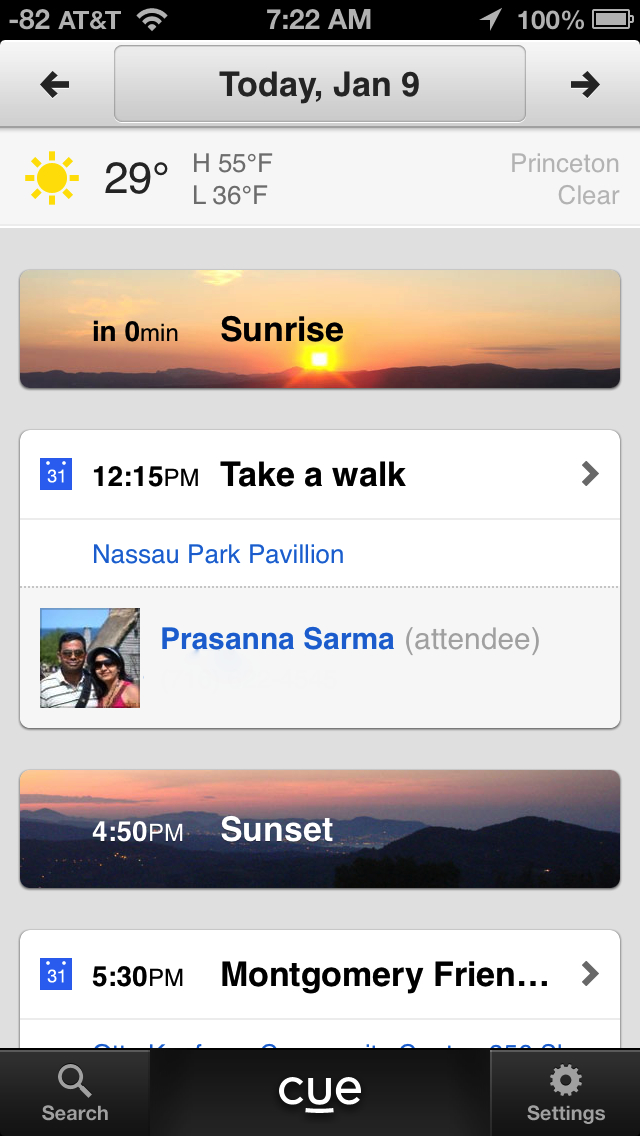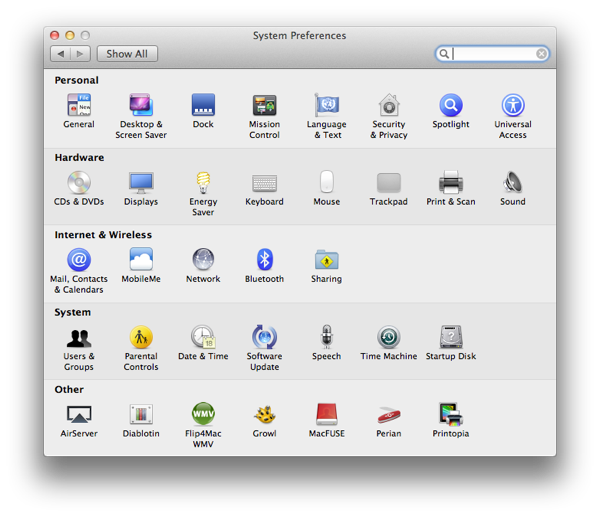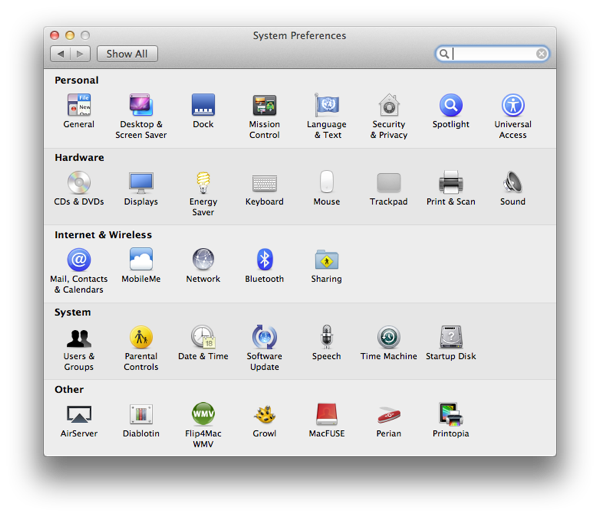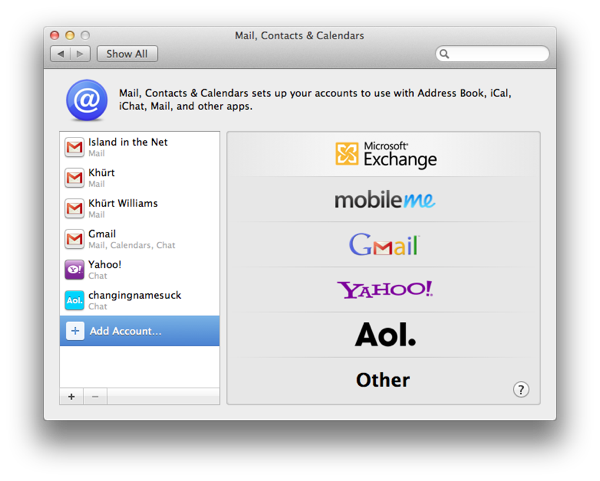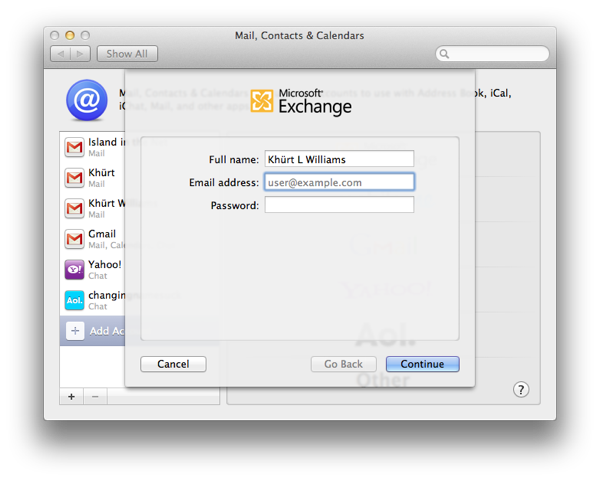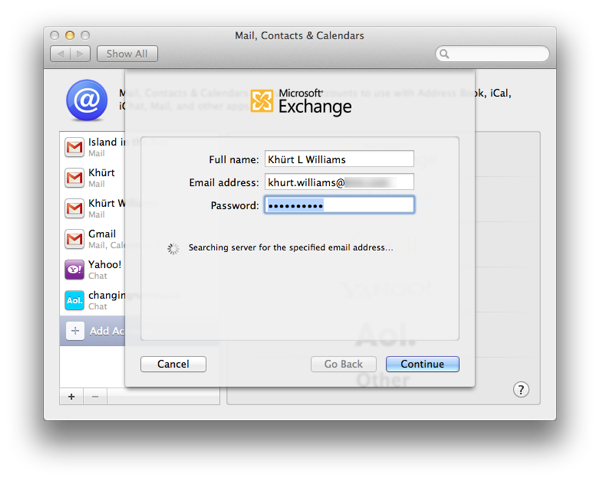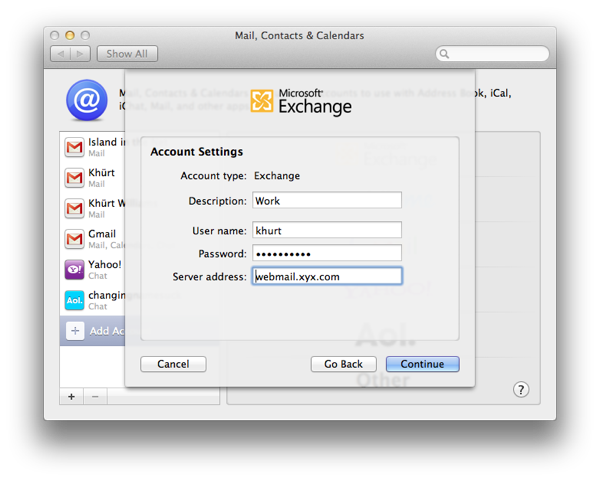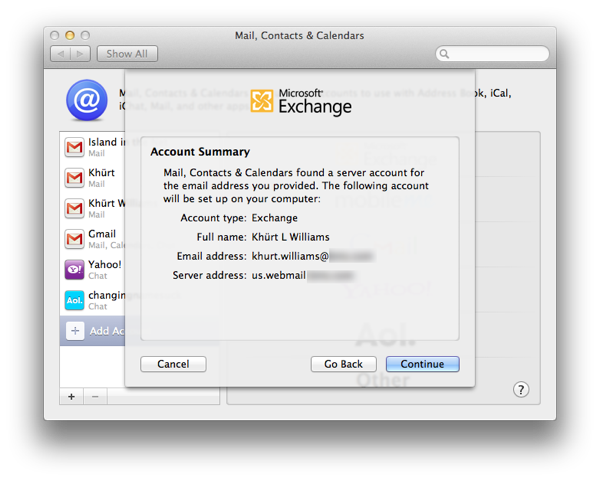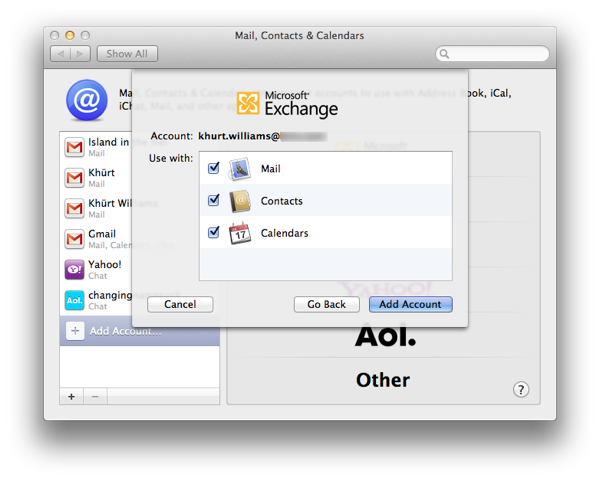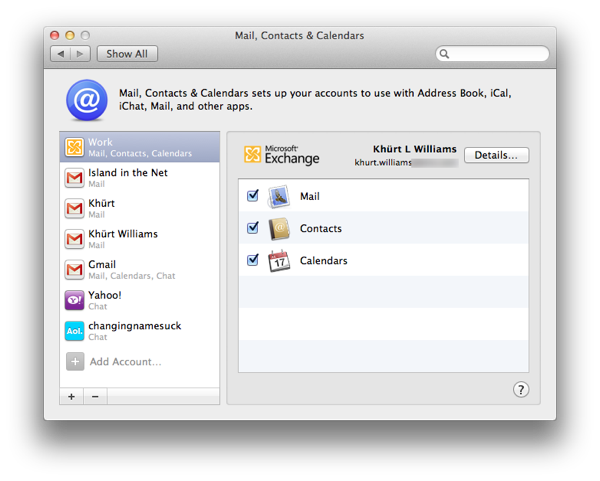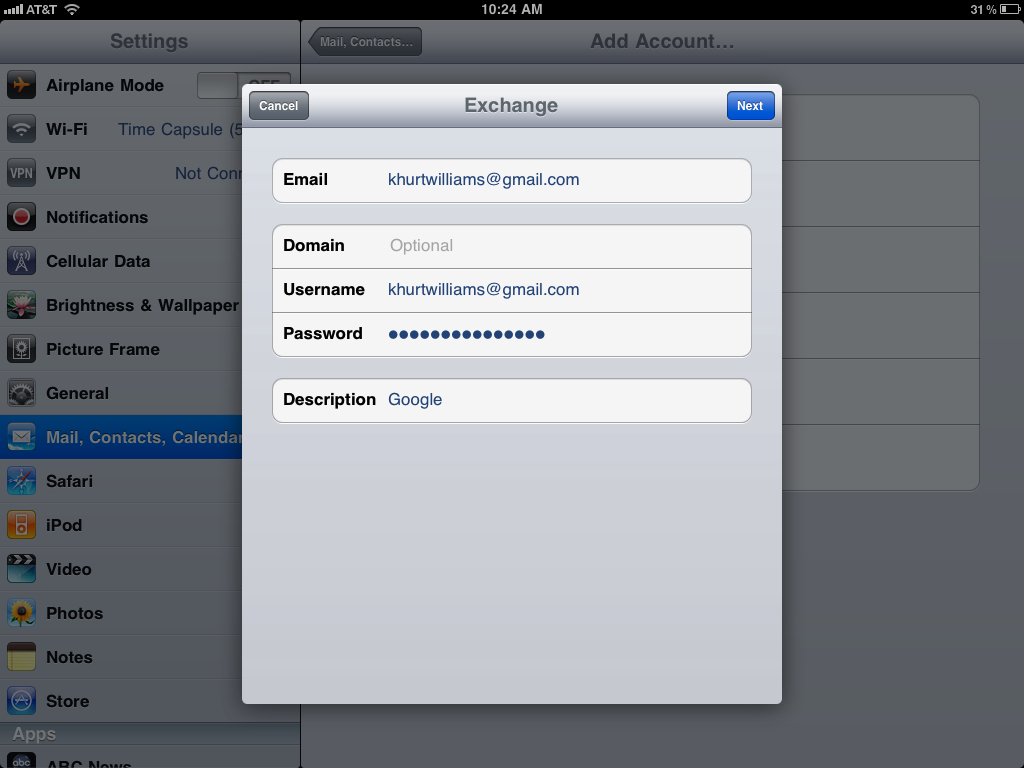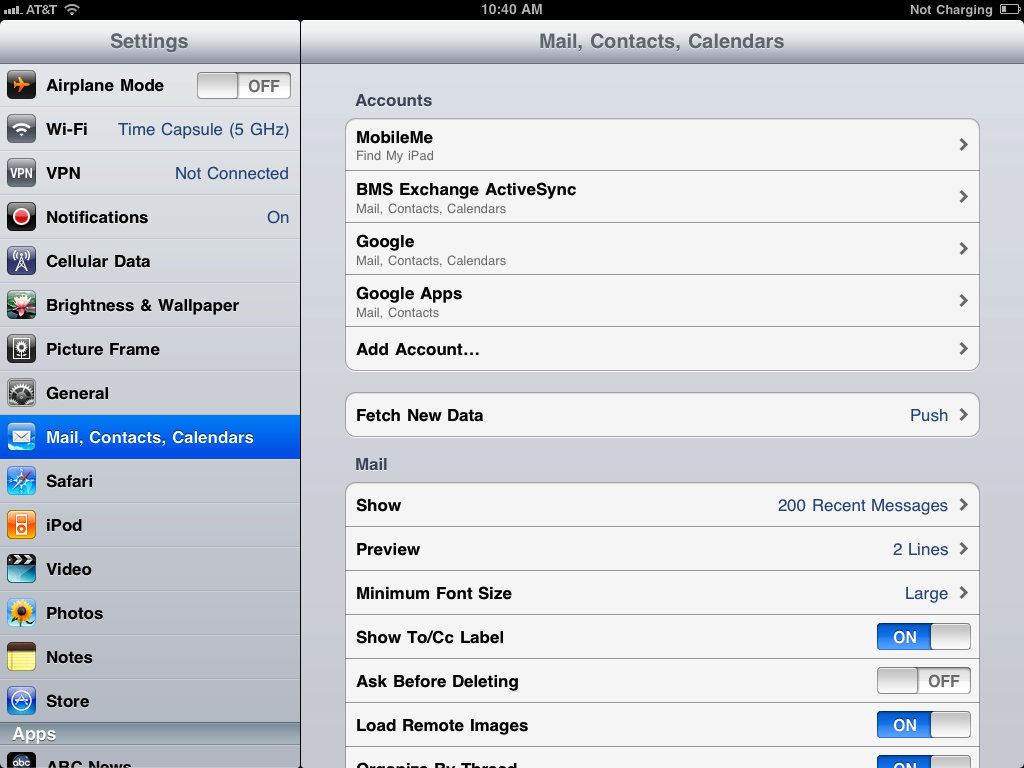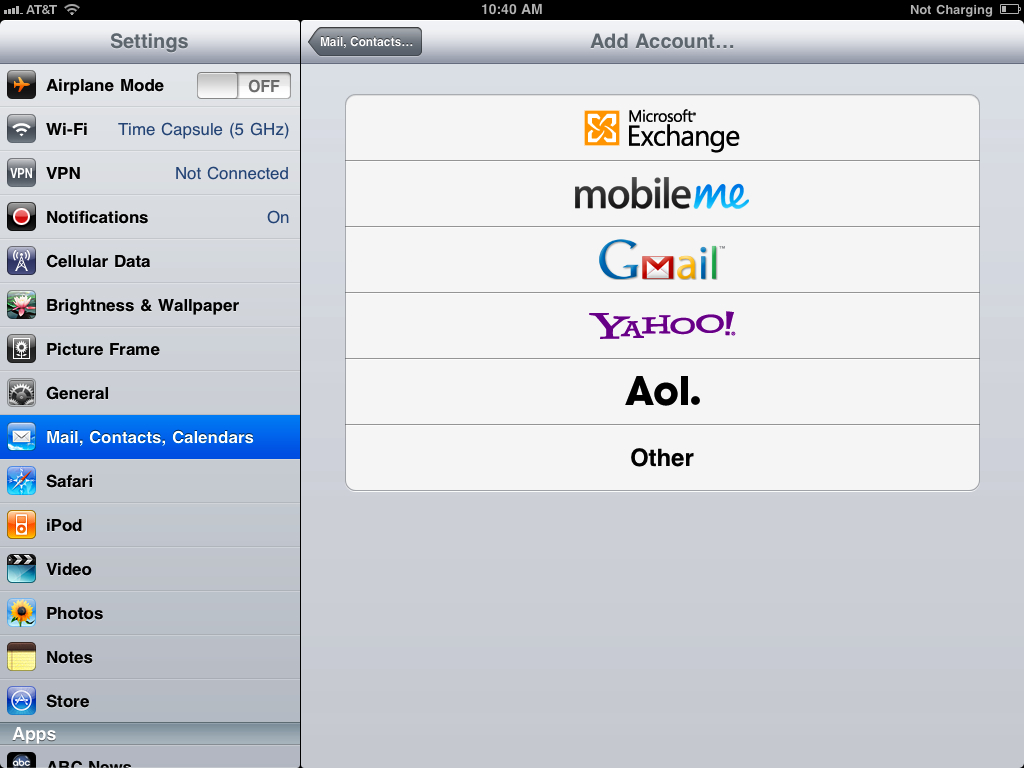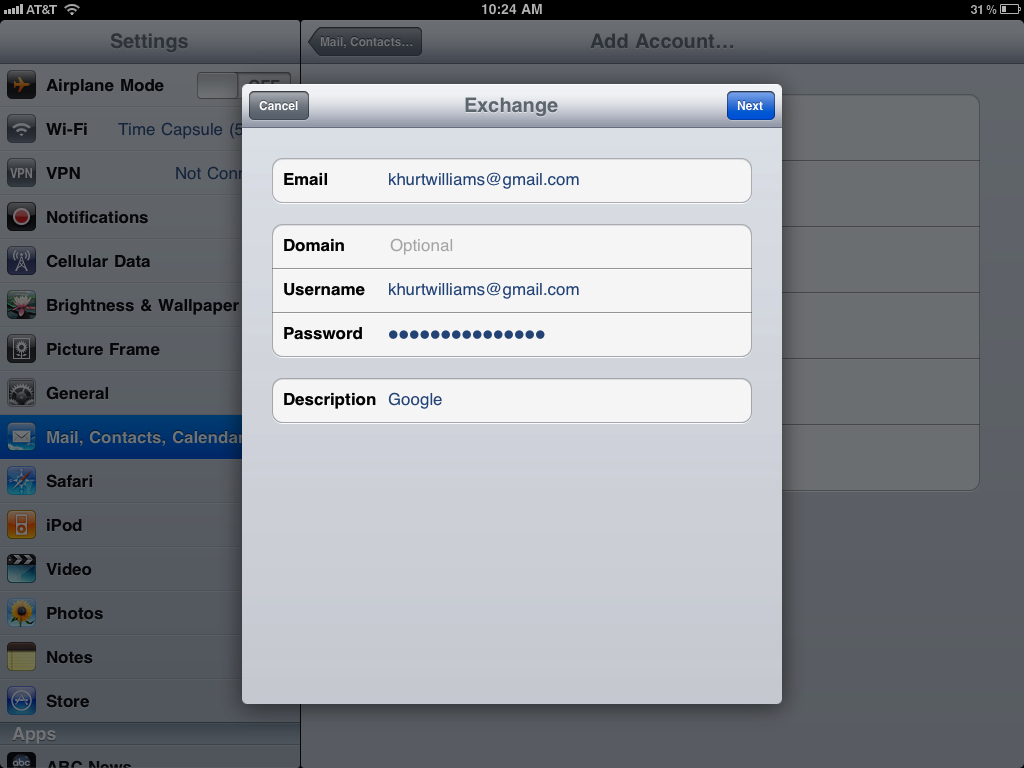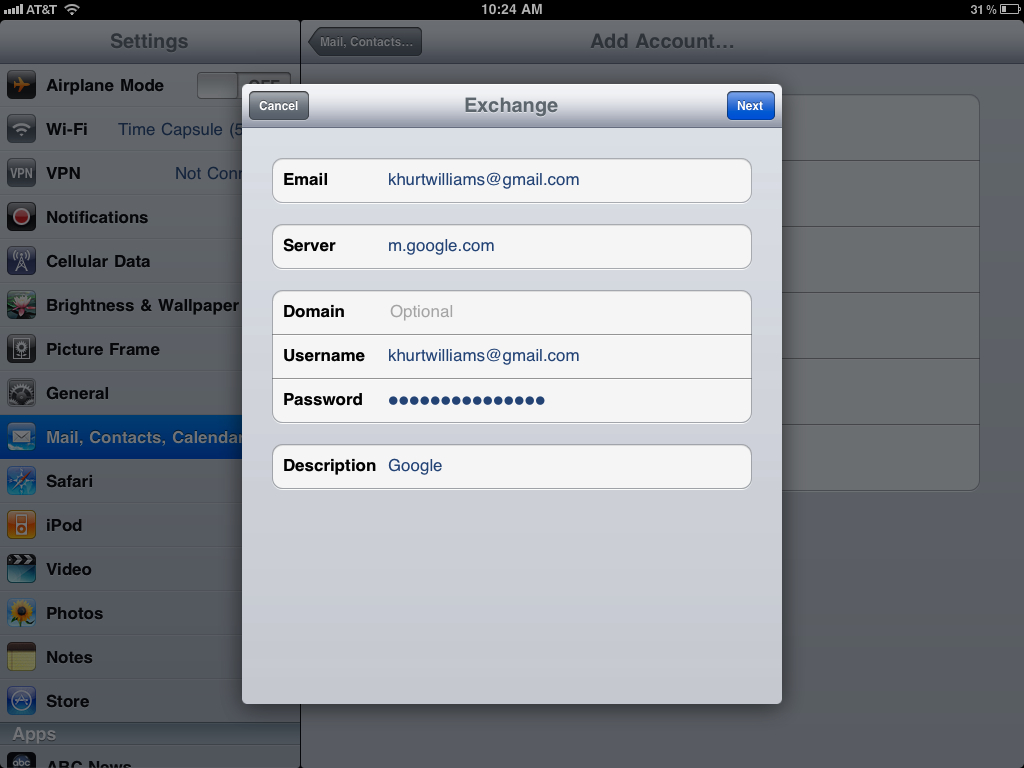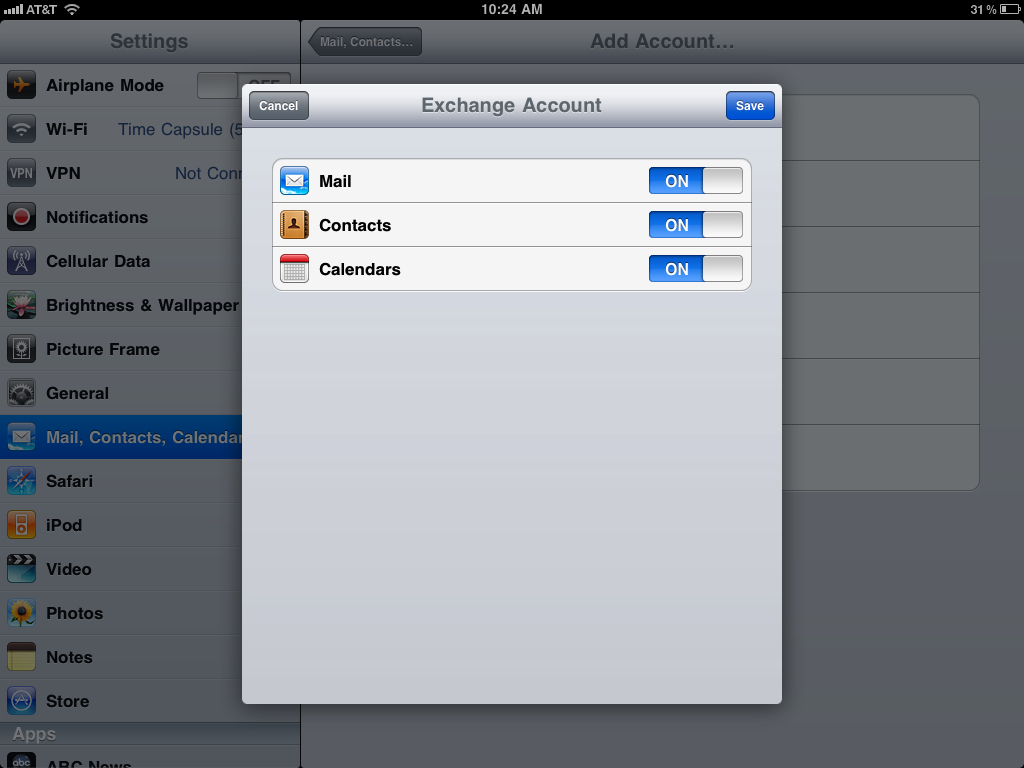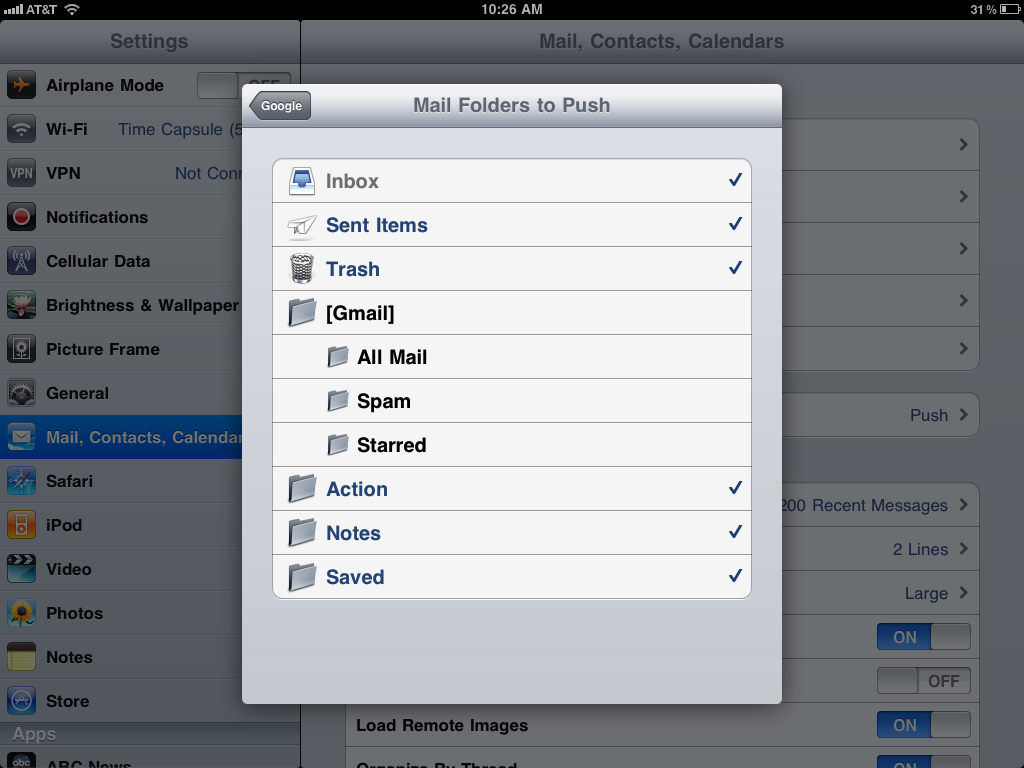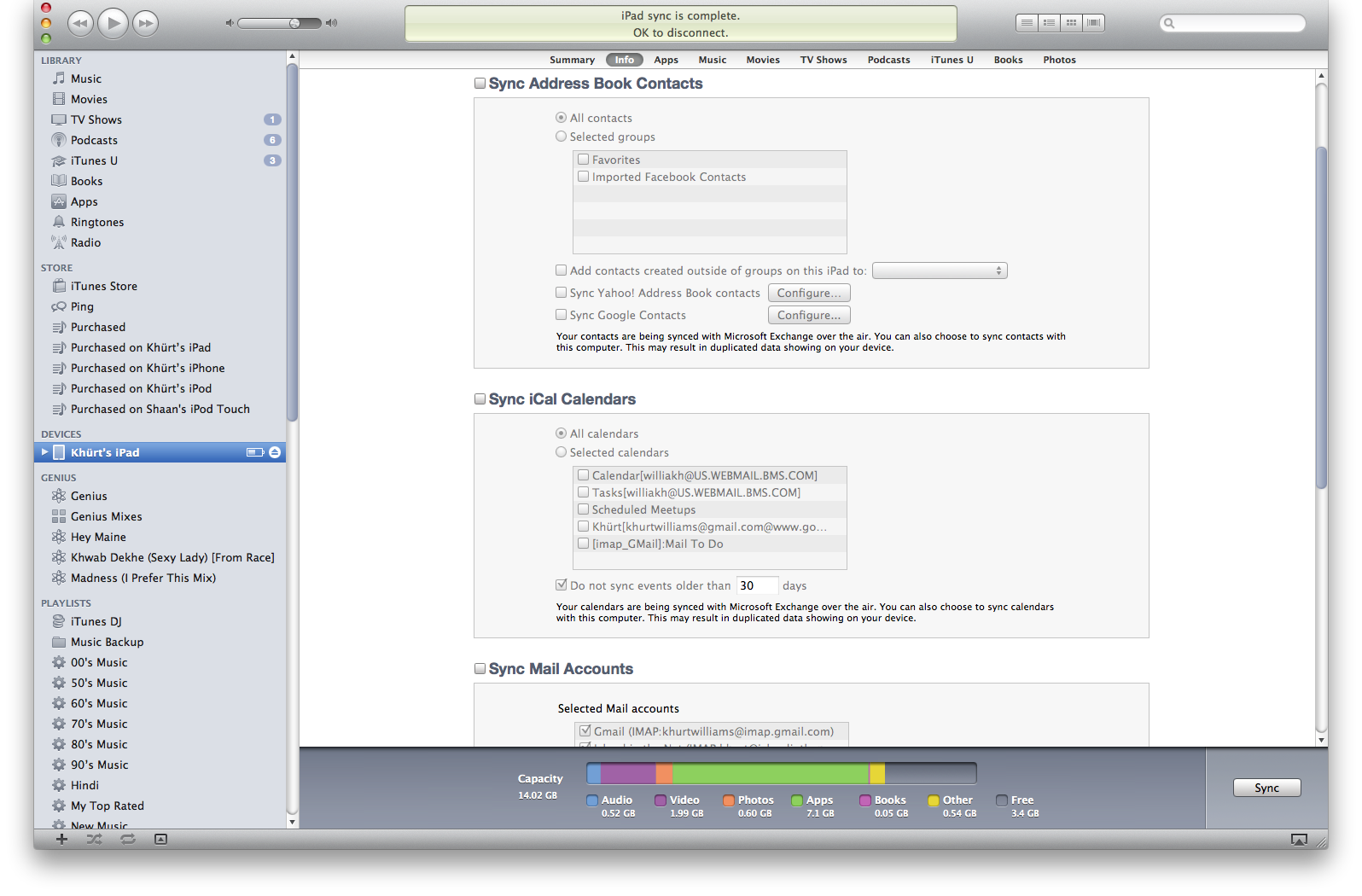If you are like me, then you have found it becoming impossible to keep up with the daily barrage of emails, contacts, calendars, tweets, posts, files and more. It's Sunday, and despite my best efforts at zero-inbox, I've got over 30 unread emails in my inbox. There are a few updates — damn those little red circles — on Twitter and Facebook for my attention, and I’ve reserved Sunday for blog maintenance and responding to a LinkedIn request. Today is also a cleanup day in the Williams household and preparing a plan for next week. There a lot going on and keeping up with the when, where and the who can be quite challenging. Two developers, Daniel Gross and Robby Walker, had similar problems and decided to do something about it. Their solution is called Cue.
Cue is a free service that leverages the information in your email, contacts, calendar, and social accounts like LinkedIn and Facebook to give you a quick snapshot of your day. I've used it for several months, and I love it. I check Cue in the morning to see what's happening for the day. Cue also displays some necessary weather information so that I can dress appropriately. I've used the sunrise and sunset information to plan out weekend photo-shoots.

Creating a Cue account is easy -- all you need is an email address. You can do this on the web or via the well designed Cue app. Once your account has been created, you can begin linking your Gmail, iCloud, Google Calendar, Facebook, LinkedIn, and all the other online accounts that you depend on every day.

Once you've linked your accounts to Cue, the service starts pulling information from these accounts and uses algorithms to create a personalised overview of the events and activities of your day. Cue correlates information in your Gmail with your iPhone contacts, LinkedIn profiles and contacts, and Facebook and Twitter contacts. Cue then provides you with a dashboard view of your schedule and adds useful contextual information based on other data from your social networks and email. You can customise Cue to show as much or as little information as you want.

For example, if I have a meeting Cue will connect that event with related emails, phone numbers, and addresses, even display a photo for the person with whom I'm meeting. If I've recently exchanged emails with a personal Cue will highlight that as well. Tap on a person, and you’ll always see the most up-to-date contact info along with any recent communications and the contact’s latest posts on Facebook and Twitter.

Cue creates a comprehensive profile for each contact based on the information in your iPhones Contacts and Facebook and LinkedIn profiles. Cue also automatically removes duplicates, keeps phone numbers updated and creates new entries.
Cue enhances your existing calendar by automatically connecting your events to related phone numbers, people, and addresses.
Cue can also search across linked accounts to find the information you need. Perhaps you want to find out if you have an upcoming meeting with a contact in the next few weeks. You can search across your calendar, emails, etc. Because I've linked Cue to my online storage accounts - Dropbox and Google Docs - I can quickly search for documents relevant to the meeting I'm attending.

You choose which accounts to link, so Cue works for you. Since Cue is also a web service, some information is transferred to Cue's servers1. However, since most of this information is already in several cloud services, I felt quite comfortable using the service. I can unlink accounts at any time, from any device, and all data will be promptly and permanently removed from Cue. The service has an account deletion. Activate that, and your entire Cue account and all data are deleted from Cue's servers.
Most accounts can be connected for free. However, linking some accounts -- Yammer, Evernote, Google Reader, Tumblr and a few others -- requires a Premium account or can be unlocked by inviting your friends to sign up. A premium account is $4.99 per month or $49.99 for a year — a list of what's included for free shows below.
Cue Free
- Gmail
- Google Docs
-
Google Calendar
-
Google Contacts
-
Google Apps Mail
-
Google Apps Contacts
-
Google Apps Calendar
-
Google Apps Docs
-
iOS Calendars (iPhone App only)
-
Yahoo Mail
-
AOL Mail
-
iCloud Mail
-
Facebook
-
Twitter
-
Dropbox
-
LinkedIn
-
Google Reader - unlockable by inviting friends
-
Tumblr - unlockable by inviting friends
-
Pinboard - unlockable by inviting friends
-
Reddit - unlockable by inviting friends
The Cue web service while useable is not yet feature-complete. Some aspects of the service — e.g. events — are in beta. The web service might be useful for doing the initial links of all your services to Cue. A large responsive web page can be easier to use than the 4” screen on an iPhone when typing in email addresses and password.

Summary
I struggled to write a summary of this app. Cue simply lets you know the what, who, where and when of your day. It’s the app that replaces the paper calendar on your fridge — the one with the PTA meeting, the band recital time, the doctor's appointment, etc. — but with more context to help you be productive. Download it now. It’s free in the App Store.