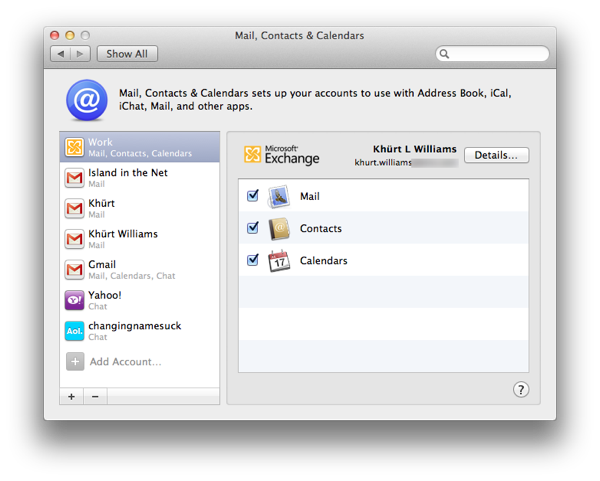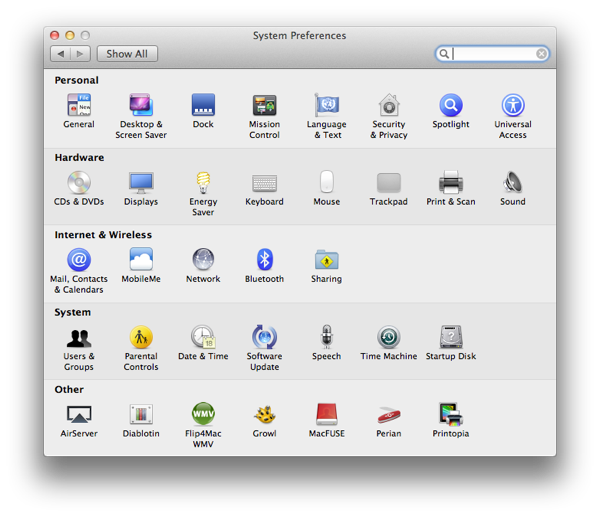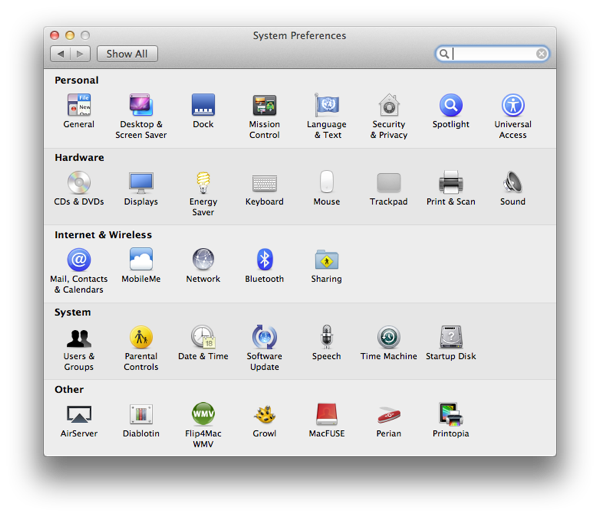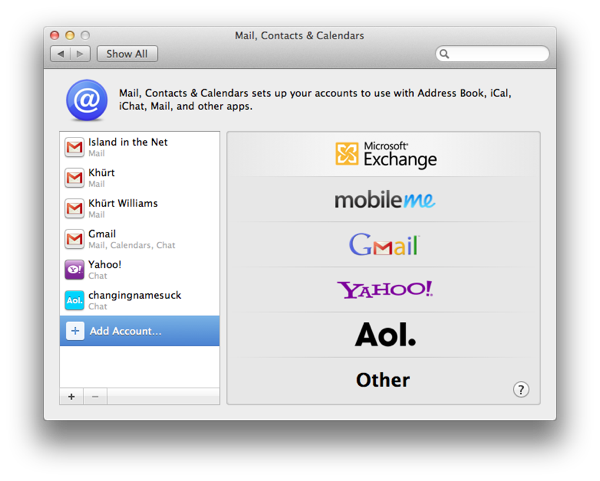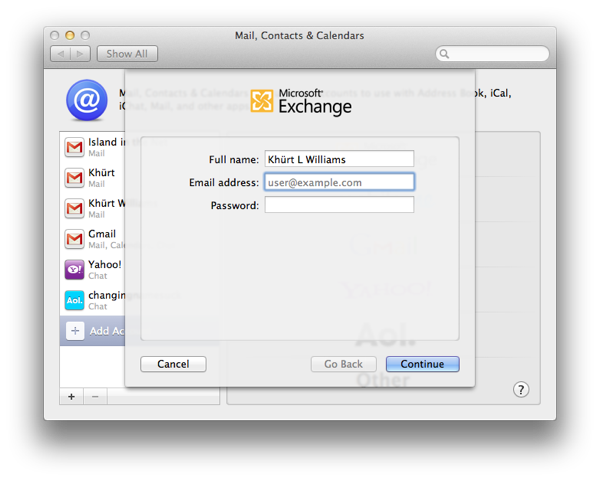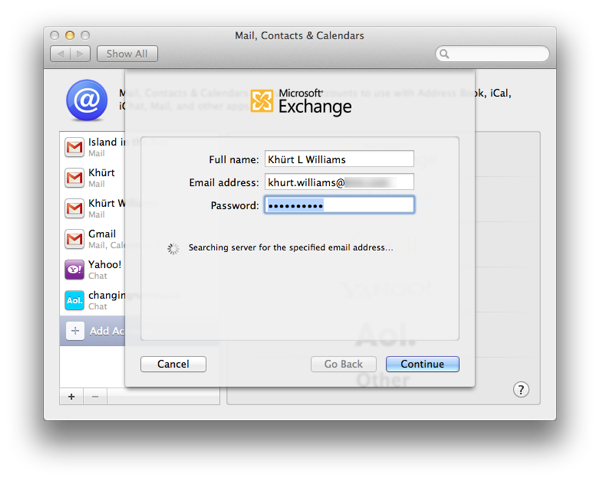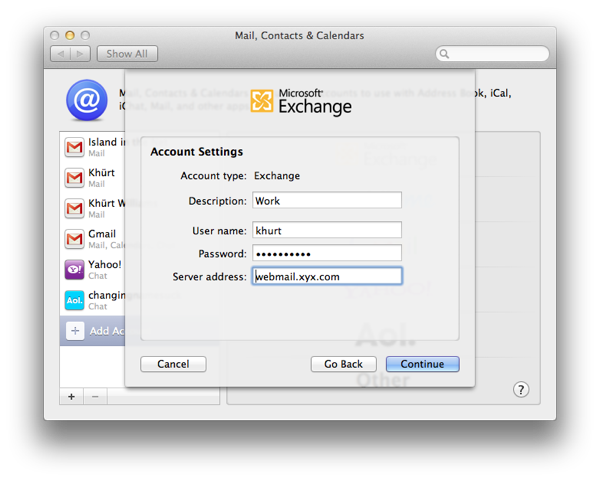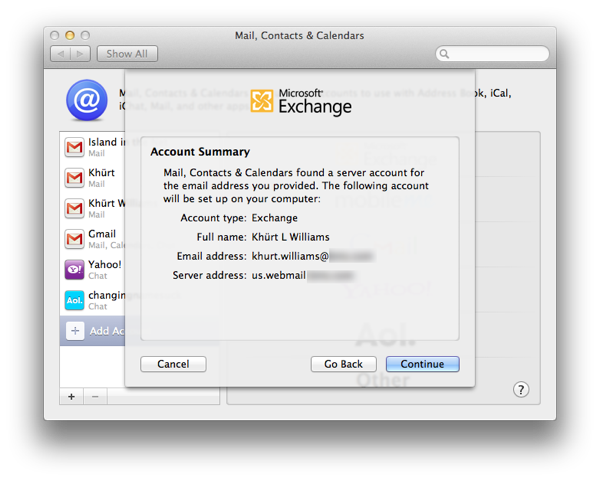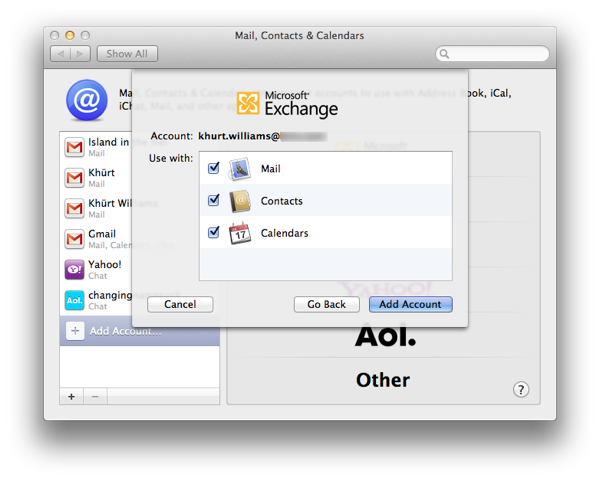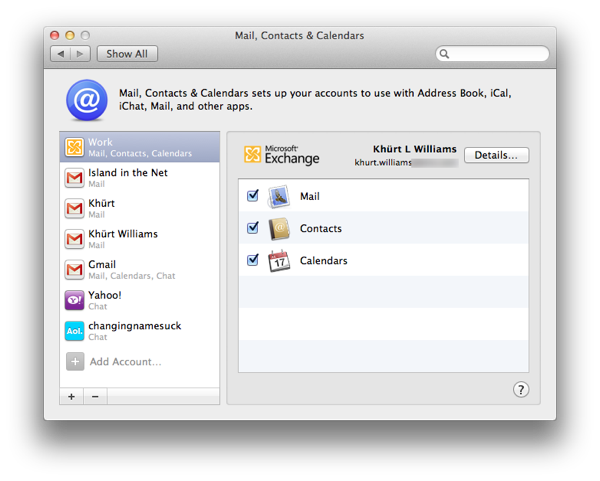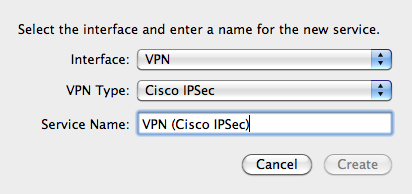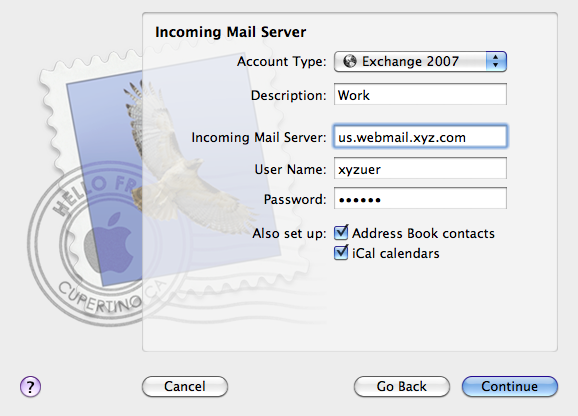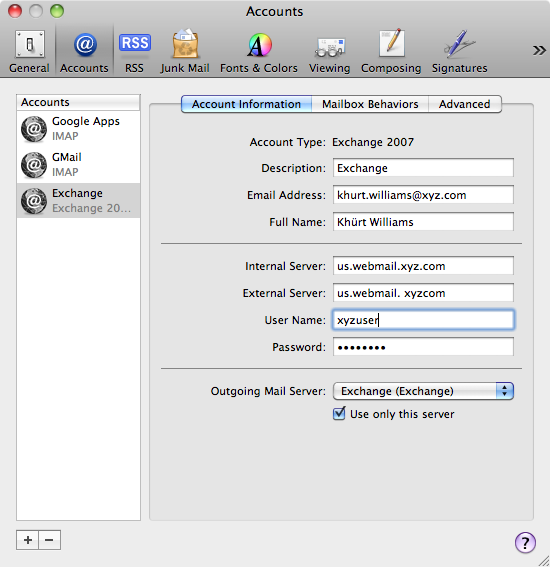With each iteration of the OS since Leopard, Apple has made it easier to integrate Exchange Messaging Services with OS X native productivity applications — Mail, iCal and Address Book. Apple's latest Mac operating system, OS X 10.7 Lion, has been out for some time and Apple has made significant changes to some of the native apps including Mail and iCal that make setup and use of Google services even easier. Last year I wrote about how to do this under Snow Leopard. Let me show you how to do this under Lion.
## System Preferences ##
The simplest method to setting up Exchange Messaging services on OS X 10.7 is via the _System Preferences_. OS X Lion System Preferences has a new option called _Mail, Contacts & Calendars_ under the _Internet & Wireless_ section. Select it.
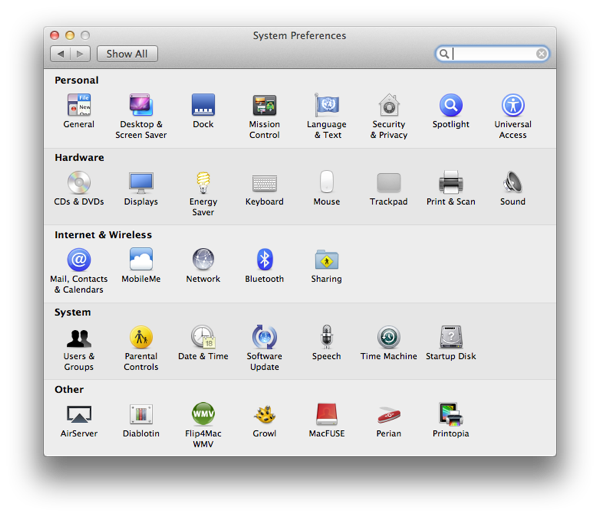
## Mail, Contacts & Calendar ##
This section reminds me a bit of the Mail preferences pane in iOS. From here we can set up various email and calendaring services from Yahoo, AOL and others. To setup a particular service, click the _Add Account…_ button and select the icon for the service. In this case, we are setting up Exchange so select _Microsoft Exchange_.
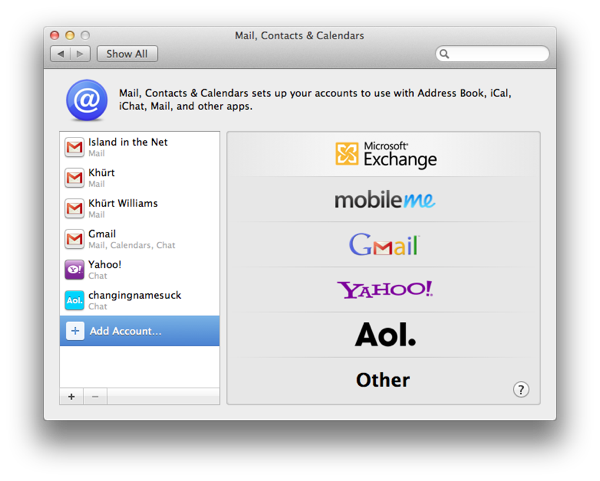
You will be prompted to enter some information about your Exchange account. Click _Continue_.
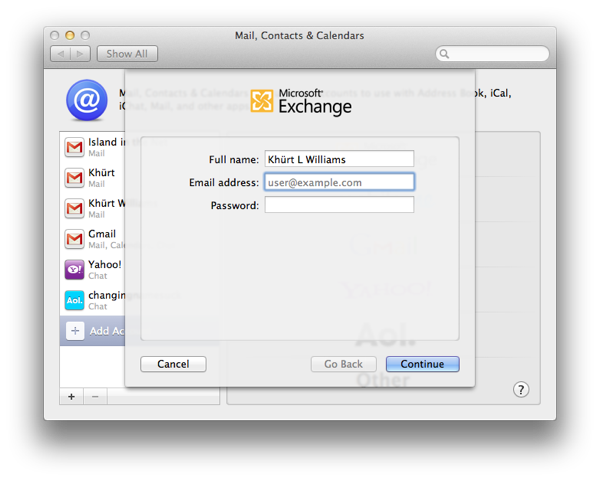
After entering your account information it will take a few seconds for OS X to connect to the Exchange server and discover any exposed services. Click _Continue_.
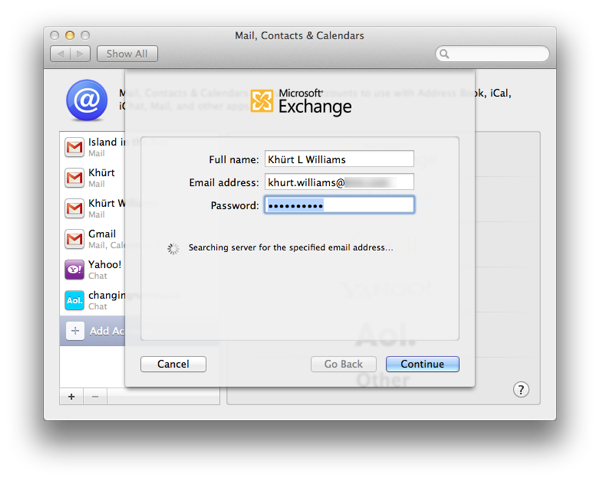
You may get a confirmation screen where you can add more information or correct inaccuracies. Click _Continue_.
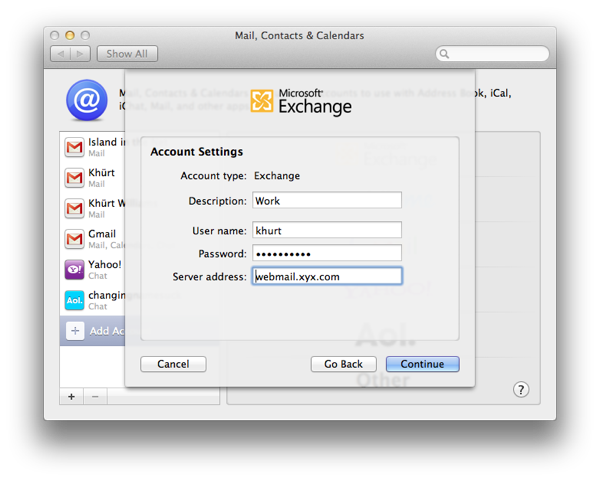
If all goes well, you will be prompted with the following screen. If everything looks good, click _Continue_ or click _Go Back_ to make changes.
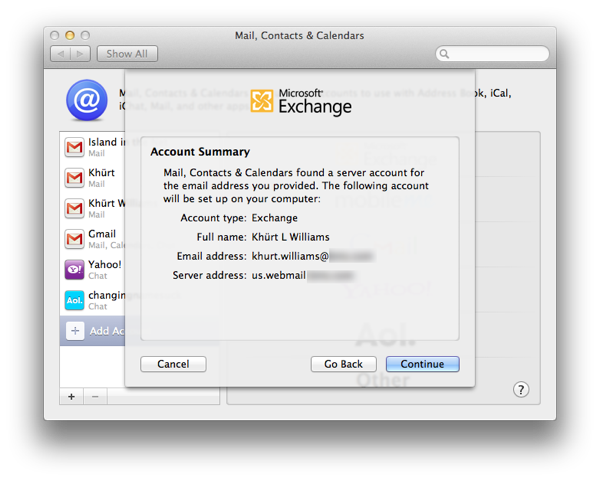
You will then get one more confirmation screen where you can disable any Exchange service you do not want to sync to your Mac. Once you have enabled the services you want click _Add Account_.
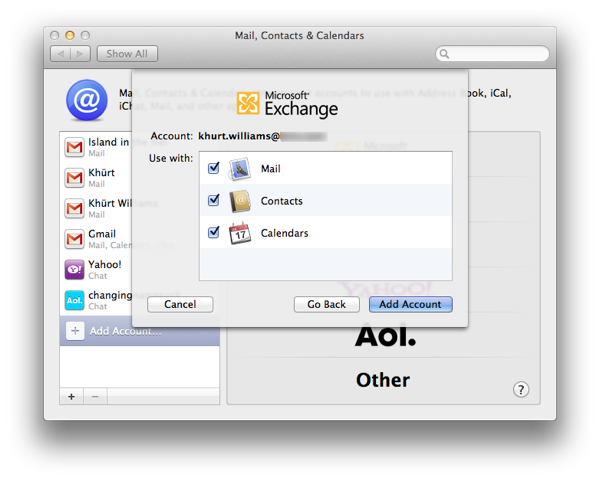
Your Mac is now setup to use Exchange email via Mail, Exchange calendar via iCal, and Exchange contacts via Address Book.