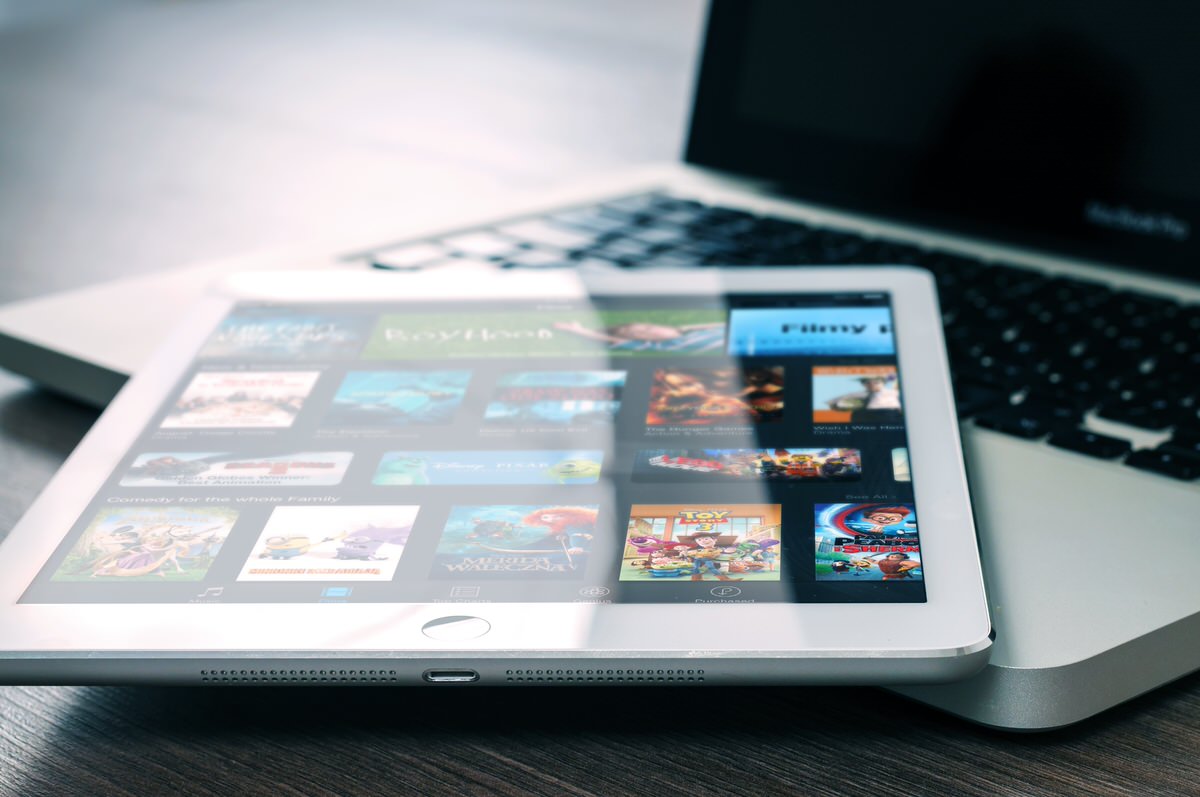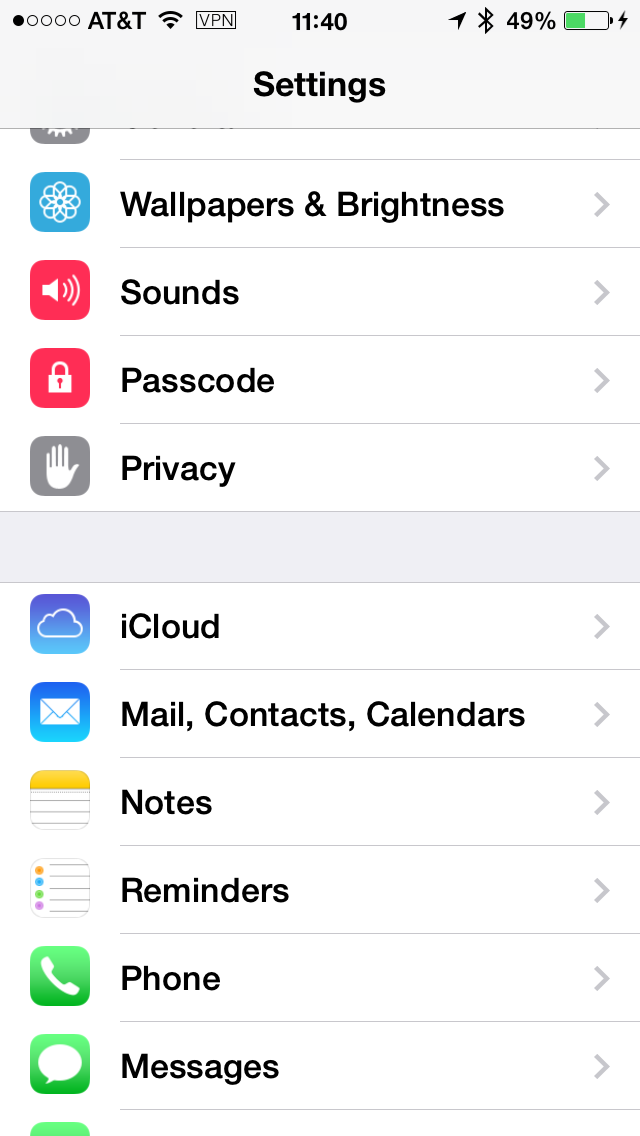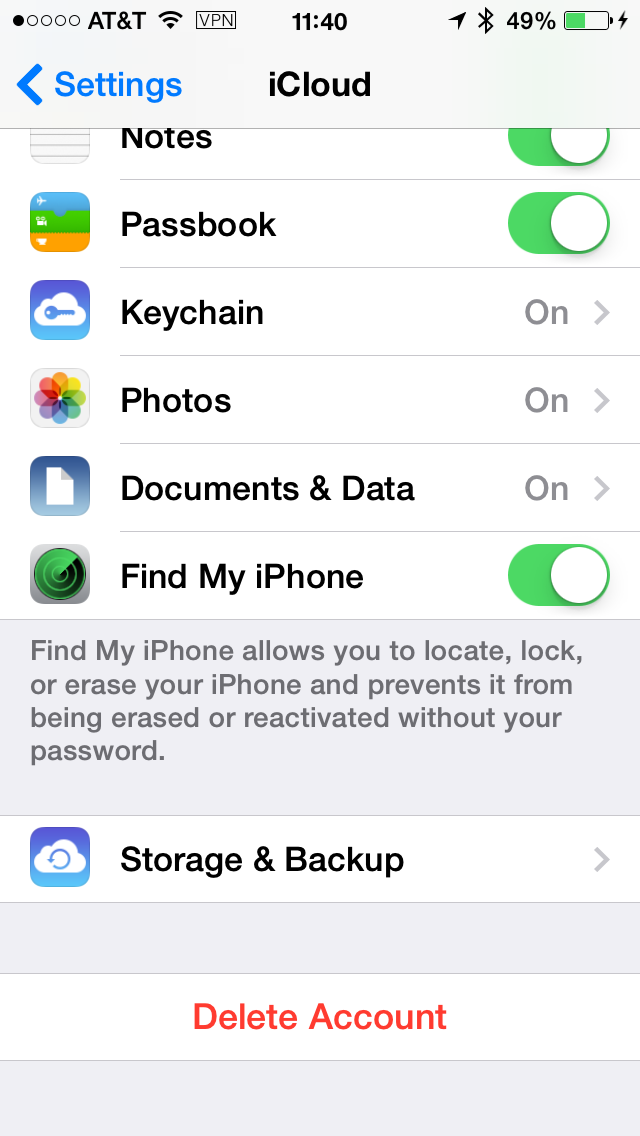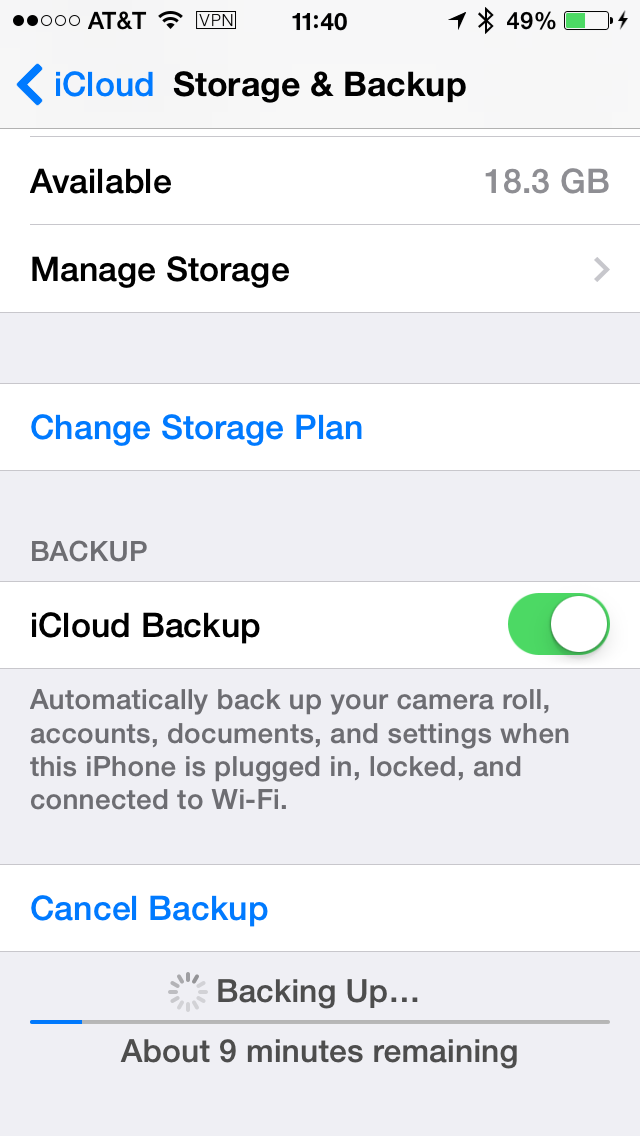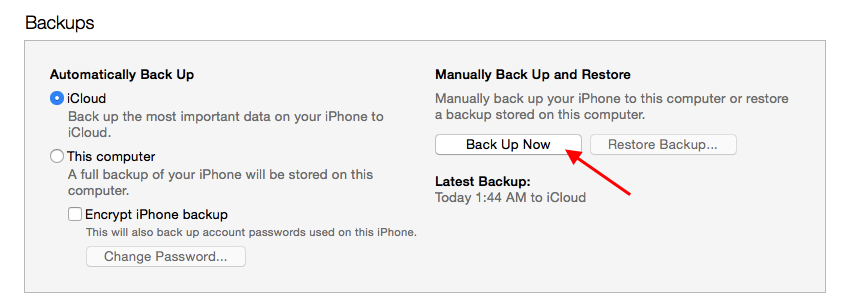I know the drill. I’m right in the middle of watching a live show of my favorite sport and my son or daughter comes runnign into the room, stands in front of the TV and starts talking. Loudly.
Kid: “Dad, dad, dad! I want this app. It’s only 99¢”
Me: “I’m watching my show. I’ll download it later.”
Kid: “Do it now. Please, please!”
Me: “Argh! You’re blocking the TV.”
Kid: “It’ll take just a few seconds. Come on, please!”
Me: “Sigh! Hand me the iPad.”
Some variant of that scenario plays out in my house at least once a week. My kids and I are app junkies. My kids are mostly into games and music apps. I don’t mind buying the apps. My kids save their pocket-money and pay me for each download. But, they it seems they always want to get an app when I’m in the middle of doing something else. My wife doesn’t always remember the iTunes Apple ID and password so the duty of app purchasing always falls to me.
In some families the parents give the kids the iTunes account username and password just to stop being annoyed. There are consequences to doing that.
Why not just have my wife create and user her own iTunes account? Because then we would either have duplicate purchases — I want the app but she also wants the app etc. — and no way to reconcile them. So we dealt with having one app account shared between us and I get to be the buyer. There was no solution to this family problem until now.
With the release of iOS 8 Apple introduced a feature called “Family Share”.
Family Sharing is a new way to bring harmony to your family’s digital life. Up to six people in your family can share purchases from iTunes, iBooks, and the App Store without sharing accounts. Pay for family purchases with the same credit card and approve kids’ spending right from a parent’s device. Easily share photos, a family calendar, and more to help keep everyone connected.
If that isn't clear enough let me make it so. Your kids, from their iPads and iPhones, can send you request to buy music, movies, apps, and books. You get a notification on your iPhone (or iPad) and approve (or deny). Quickly. Without too much interruption of what you are doing. All without having to share an Apple ID or passwords. Sweet!
Enabling Family Share
It takes just a few minutes to set up Family Share. You'll need the Apple ID that's authorized to make iTunes purchases and username of the Apple ID (iCloud) of the members of the family.

From you iPad or iPhone ("iOS device") launch the Settings app and tap the iCloud icon. Enter the credentials for the Apple ID used to make purchases. Once logged in tap the section that says "Family". Make sure to enable the "Share my Purchases" check box.

Tap the "Add family member .." to add the first Apple ID. After adding the Apple ID, enable the "Ask to Buy" check box. Return to the previous screen and keep adding Apple ID for each member of your family; up to six.

After each Appel ID is added you are given the option to send an invite or notify the person immediately. That person will get a pop up notification on his or her Apple device.

More
Finding people and things
Family Share isn't just for sharing app purchases though. Family Sharing lets you share your location with your family members and shows you where they are, too. I like the idea that I can track my kids where about. My kids love their iPhone and carry them everywhere. For me and my wife we have peace of mind in knowing where our kids are when they are not home. This feature is also a great way to find a misplaced iPhone.
With the Find My iPhone app, family members can use their devices to find one that’s lost and have it play a sound (even if the ringer is turned off).
Sharing Calendars
Family Share also provides busy families with a way to stay organized and on schedule. Everybody in the family can add events to one calendar. I can set up up family reminders that will appear on everyone’s devices at the exact time or place I choose. So when whether it's my turn to take the kids to Tae Kwon Do, pick up the pizza for take out night, or just a trip to the cousins, everyone’s in the know.
Sharing Family Memories
Bhavna's family loves to hang out. Since we all live in the same town, we see them quite a bit. Birthdays, anniversaries, or just for the heck of it. We take a lot of photos. Everyone has an iPhone. Quite often I capture something of one of the little ones that my Bhavana wants to keep on her phone. Instead of mailing it to her I now can create a shared family album for these moments.
Family Sharing makes collecting and sharing family memories easier and more fun. It automatically sets up a shared family album where you can contribute photos, videos, and comments. And everything stays up to date on everyone’s devices. So you’re all a tap away from the latest vacation shots, birthday highlights, and family pranks.
To learn more about Family Share read Apple's online guide.