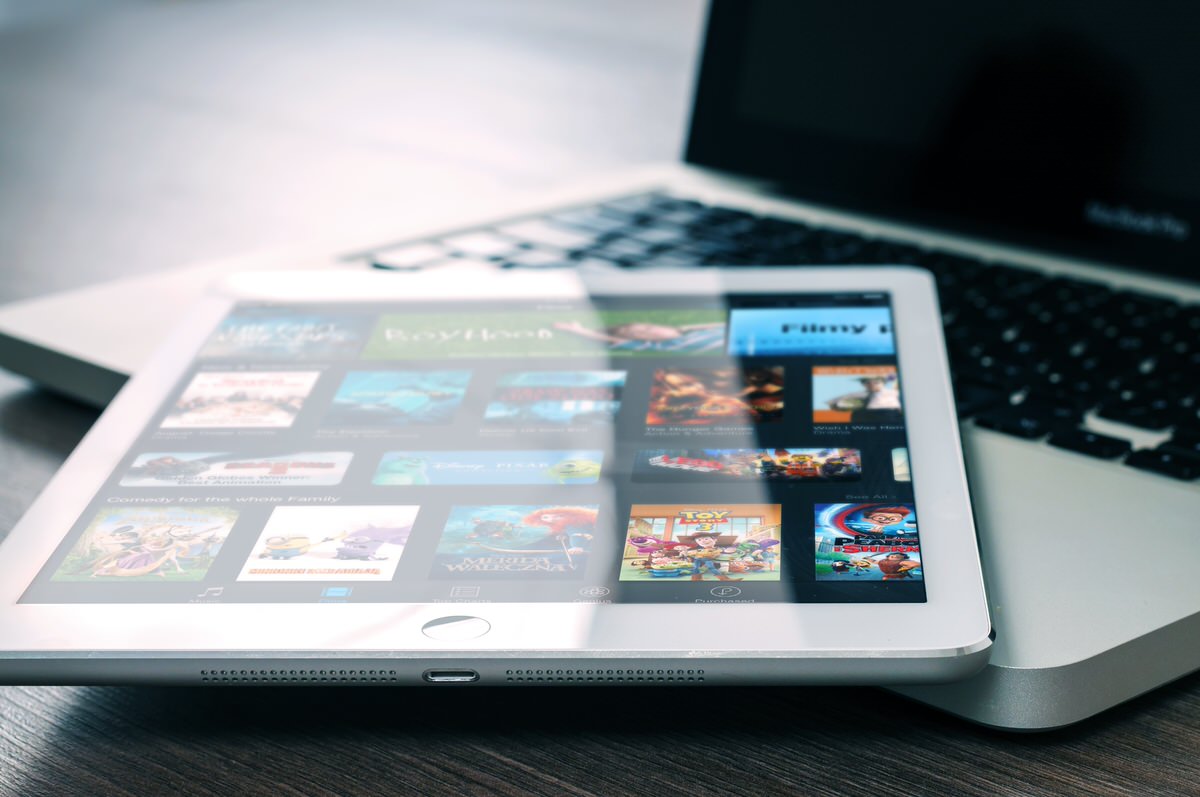Any day now, Apple will release iOS 8. I am sure Apple's update servers will be slammed and for many of us the download will take forever. I've owned iOS devices since the first iPad was released in April 2010. Over the years I've learned that there are certain things I can do to make updating my iOS devices easier.
Backup
The first thing I do before applying any iOS update is to back up my current device. My first backup is to iCloud. If you don't have an iCloud account, create one. It's free and a requirement in my home. We have eight iOS devices in our home (one iPad and one iPhone per person) and each one is backed up to an iCloud account. I explained it to my family this way. If you have important photos and videos on your device and that device is lost, stolen or damaged all those photos are gone. Toast. Never existed. Upgrading to iOS 8 is free.
[fusion_builder_container hundred_percent="yes" overflow="visible"][fusion_builder_row][fusion_builder_column type="1_1" background_position="left top" background_color="" border_size="" border_color="" border_style="solid" spacing="yes" background_image="" background_repeat="no-repeat" padding="" margin_top="0px" margin_bottom="0px" class="" id="" animation_type="" animation_speed="0.3" animation_direction="left" hide_on_mobile="no" center_content="no" min_height="none"]
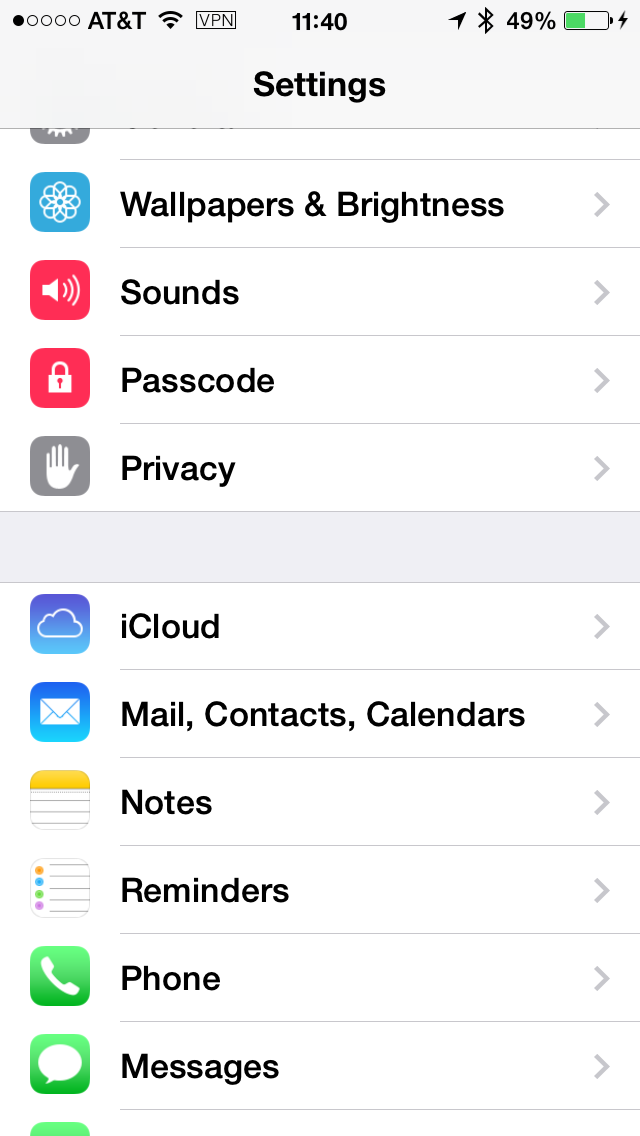
[/fusion_builder_column][fusion_builder_column type="1_1" background_position="left top" background_color="" border_size="" border_color="" border_style="solid" spacing="yes" background_image="" background_repeat="no-repeat" padding="" margin_top="0px" margin_bottom="0px" class="" id="" animation_type="" animation_speed="0.3" animation_direction="left" hide_on_mobile="no" center_content="no" min_height="none"]
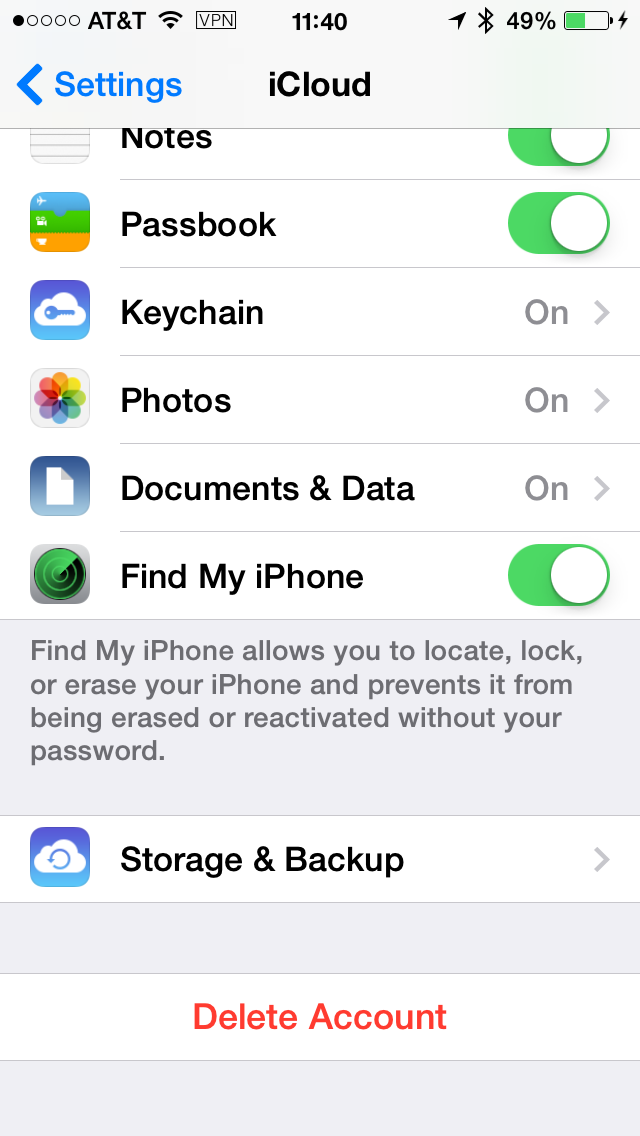
[/fusion_builder_column][fusion_builder_column type="1_1" background_position="left top" background_color="" border_size="" border_color="" border_style="solid" spacing="yes" background_image="" background_repeat="no-repeat" padding="" margin_top="0px" margin_bottom="0px" class="" id="" animation_type="" animation_speed="0.3" animation_direction="left" hide_on_mobile="no" center_content="no" min_height="none"]
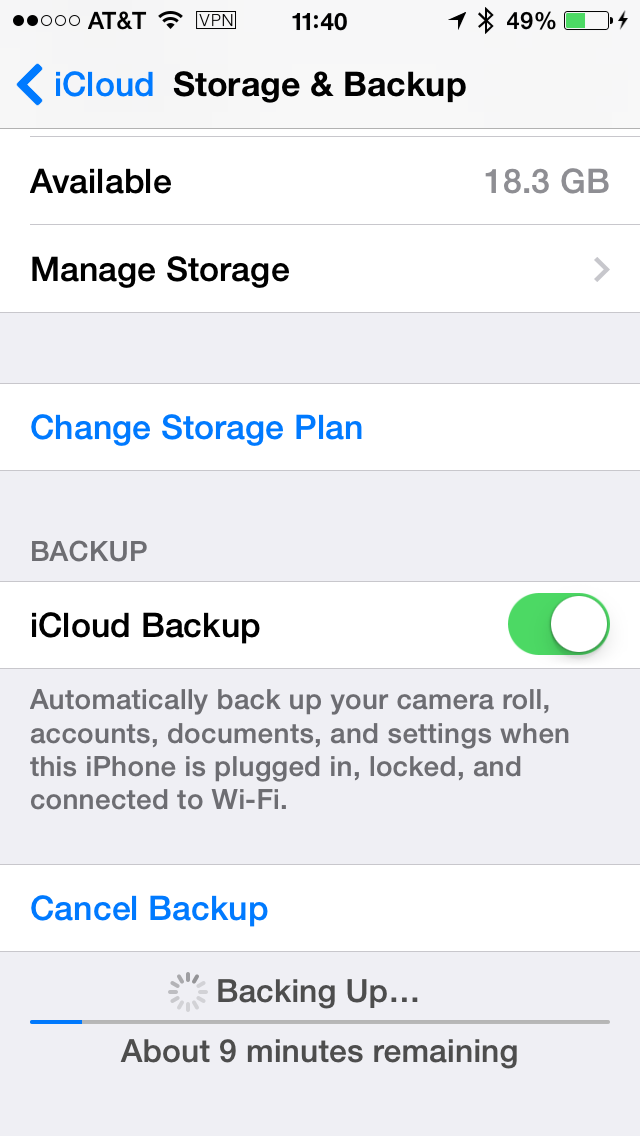
Once you have your iCloud account setup, launch the Settings app. Tap the iCloud icon and then Storage & Backup. From that screen, enable iCloud Backup and then tap Back Up Now. Your iOS device needs to be plugged in and connected to a wi-fi network. The iPhone will not backup over a cellular network.
Once my iCloud backup is complete, I repeat the process to create another backup. Yes, I'm a bit paranoid. But I want to make sure that I have a good useable back up of my iOS device.
One I have completed the second iCloud backup of my device I connect the device to my computer and launch iTunes. I'm a Mac but the process should be the same for Windows. From iTunes, select the device and click to view the Info screen. Click the "Back Up Now" button to start the back up.
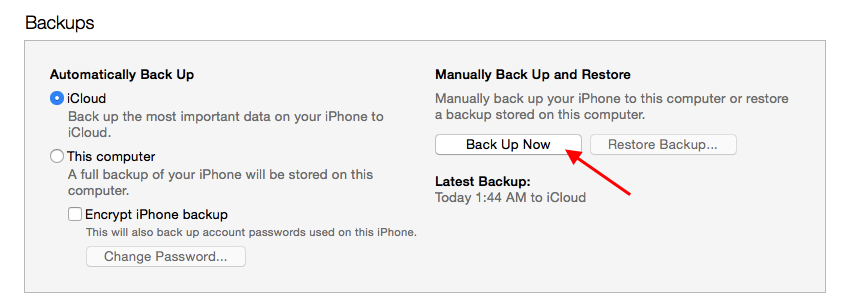
Just like I did for the iCloud backup, I do this twice. When I'm all done, I will have 4 recent backups of my iOS device; two in iCloud and two in iTunes on my local machine. Now I can go ahead and update to the new OS.
Updating
In my experience, updating one iOS device is easier if done directly over a stable wi-fi connection. From the Settings app, tap General, then Software Update. The update will show up and you can tap to start the installation process. NOTE: You iOS device will need to be plugged in and on wi-fi to download the update.
However, I have eight devices to update and on the first day of a new iOS release, Apple's update servers are usually flooded with requests. For me it's more efficient to use iTunes to download the update once from Apple's servers and then do the updates on each device independently while connected to iTunes and my Mac. Instead of eight devices fighting for network bandwidth on my home network while also fighting for a place in the download queue at Apple's servers, I download once and deploy multiple times. This also give me the advantage of seeing if update caused any issues. One device hosed is bad, eight devices hosed is a disaster.
To download an update a device using iTunes the device must be plugged into a computer running iTunes. Once your device is connected to your computer, launch iTunes, select the device icon, and then click the info tab. If there is an update for your device, iTunes will indicate that and prompt you to download and install the update. I usually download the update first and then I use that one download to apply it to each device.
All done
Good luck. Hopefully the iOS update will be out in a few hours and we'll all get to enjoy it's new features.[/fusion_builder_column][/fusion_builder_row][/fusion_builder_container]