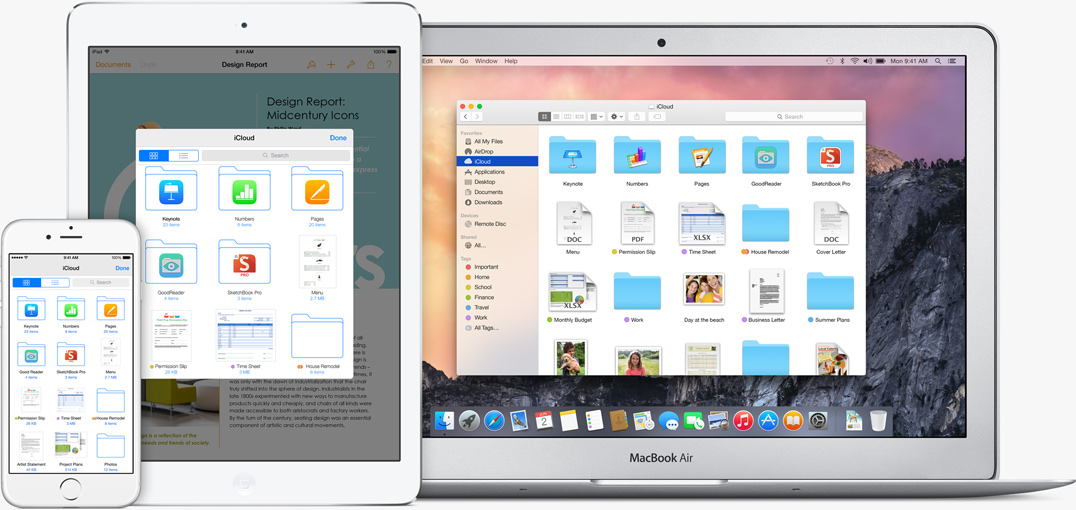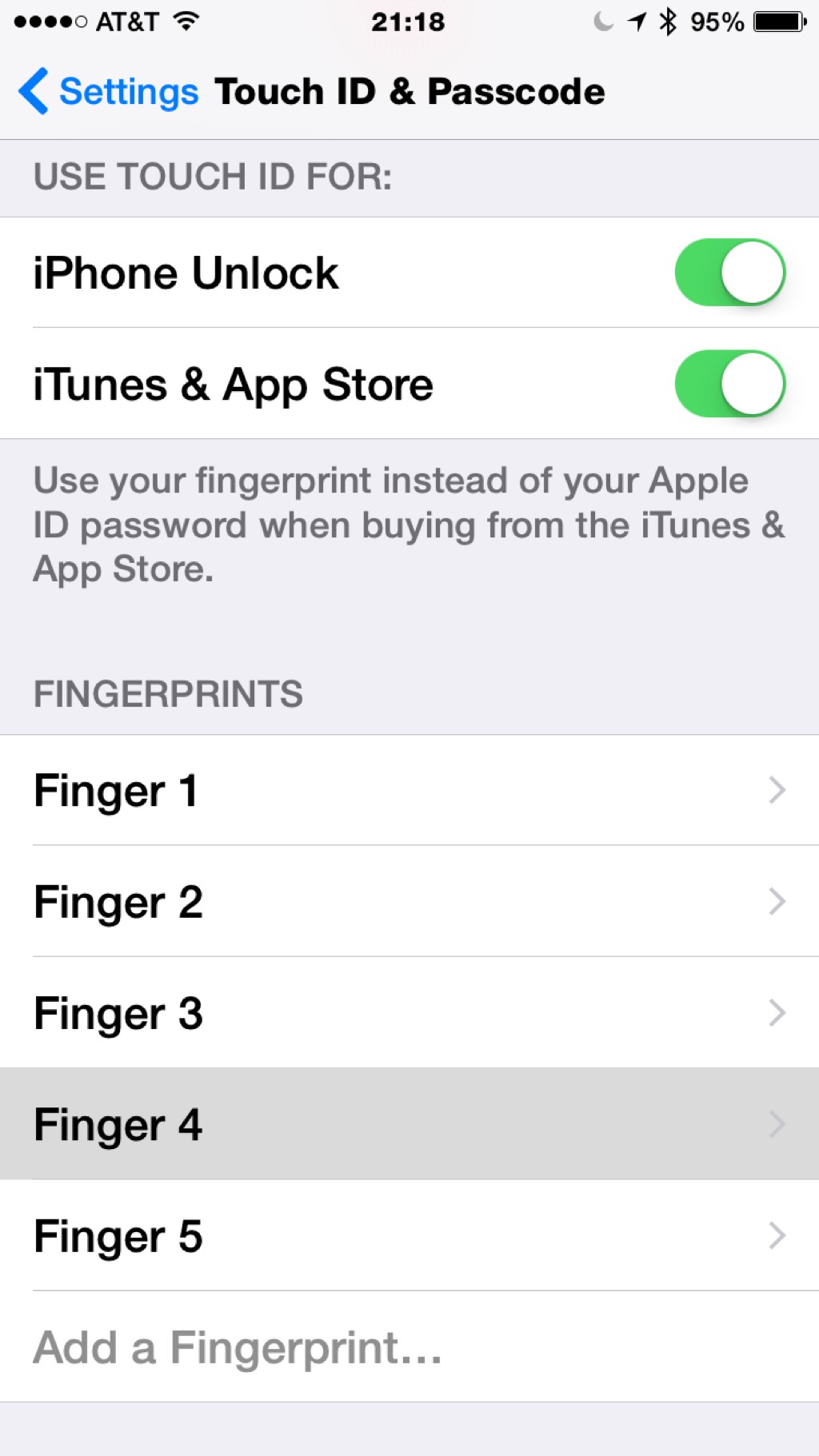I was explaining to a co-worker that the iPhone and iPad are mostly battery. He was asking how one replaces the battery and I explained that the iPhone 6 will provide about an average of 10 hours of useable time so swapping out batteries is not much of an issue. That led to me looking stuff up on iFixit to show him the battery etc.
- The iPad Air gets about 10 hours on a full charge.
- The MacBook Air gets about 9 hours on a full charge.
- The iPhone 6 gets about 10 hours on a full charge.
- The iPhone 6 Plus gets about 14 hours on a full charge.
That got me thinking about something. I could run an entire business with just two or three Apple computing products. If you are a consultant or small business owner or busy executive, the Apple products will offer just what you need to get through a full day of work or travel.
Grab and pack your devices in the morning. If driving use your iPhone to provide travel directions. I use Waze almost every day to find the fastest route to work. But over the weekend the Waze service had some issues so I used Apple Maps1. Apple Maps successfully routed me to and from the Maker Faire in New York. I missed a few turns and Apple Maps instantly re-routed me without a word of notice. As though everything was just as it was meant to be.
On the train2, you can use your iPhone to check your schedule or make some early morning calls. Pull out the iPad and make some minor changes to a document or maybe use your iPhone’s as a personal hotspot to catchup on the news.
If it’s a plane ride, use the iPhone as a boarding pass and to check for any last-minute flight changes. Once the plane is in the air, use the MacBook Air to make last-minute changes to a presentation or update a financial report. Done with work? Pull out the iPad Air and read a book, catch up on the news3 or watch a movie4.
Because of the iOS 8 handoff feature, you can start writing an email on your iPhone and pick up where you left off when you sit down at your Mac. Use Handoff with apps like Mail, Safari, Pages, Numbers, Keynote, Maps, Messages, Reminders, Calendar, and Contacts or any third-party app that supports it.
When you arrive at the destination, switch back to the iPhone to contact clients update family of your status.
But you don’t need all three — iPad Air, iPhone 6, MacBook Air — devices. Given the 5.5” screen, the iPhone 6 Plus would obviate the need for a separate iPad Air and iPhone 6. The iPhone 6 Plus screen is only slightly smaller than an iPad Mini and has the advantage of a cellular radio. It's a phone and an Internet connected "mini" iPad Mini.
The iPhone 6 Plus and MacBook Air just might be the perfect mobile office.
Thoughts?