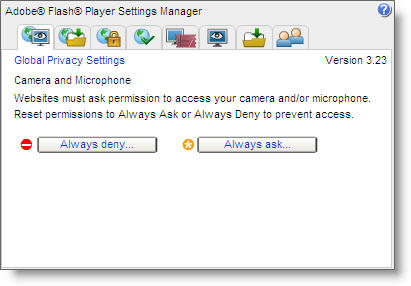On-line advertising agencies and web site managers are using sophisticated means to track our on-line habits. Given that a handful of companies control the on-line advertising space, it can be incredibly challenging to protect your privacy while surfing the web. Most of the modern browsers have features that give consumers some level of control over tracking cookies. Normally this involves restricting the use of browser tracking cookies. Users can set the browser to prevent the setting of cookies or delete any cookies when the browser is closed. However, not all cookies are created equal.
Some web site uses Adobe Flash cookies which can not be managed or deleted from the browser settings. Either by design or as a side of effect of being a plug-in Adobe Flash cookies must be managed directly from the Adobe Flash Settings Panel Manager.
To manage the Flash cookies, you must visit the web site from your browser. If you use multiple browsers you will need to do the following steps from each one individually.
First, set your Global Privacy Setting by clicking the first tab in the Adobe Flash Settings Panel Manager. I recommend setting to Always Deny. I'm especially paranoid about cookies I can't delete from my browser. This setting is only effective for web site that you visit from this point on. To change the settings for web sites you've already visited use the Website Privacy Settings panel.
The next tab controls is the Global Storage Settings panel which controls how much storage the cookie will occupy in your browser. Websites use this to store information, such as what products you have purchased. You can also prohibit websites from storing any information at all. That is my preferred setting. This only takes effect for web sites you have not yet visited. To change the setting for sites you've already visited click the Website Storage Settings panel tab.
Some web sites may store information and set the cookies so that other web sites can use that information. In other words, a newspaper may set the cookie with the current title of the article you reading. Perhaps you or your spouse is expecting a child and you are doing research on baby products. The newspaper sets the cookie and then when you visit an online retailer the information is shared with the retailer. Suddenly you are being presented with baby products for sale. This can be helpful but still ... it's a little spooky. You can use the Global Security Settings panel to control this sharing. I set mine to Always Deny.
The Peer-Assisted Networking panel controls how web sites use your bandwidth. This setting is more applicable to gaming sites or site that stream content such as Netflix and Hulu.