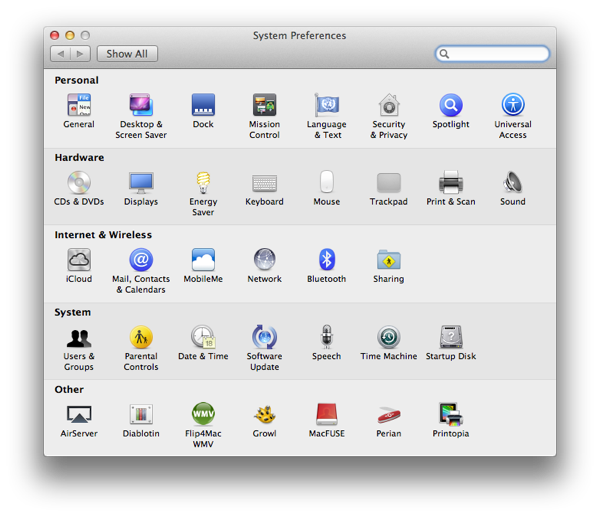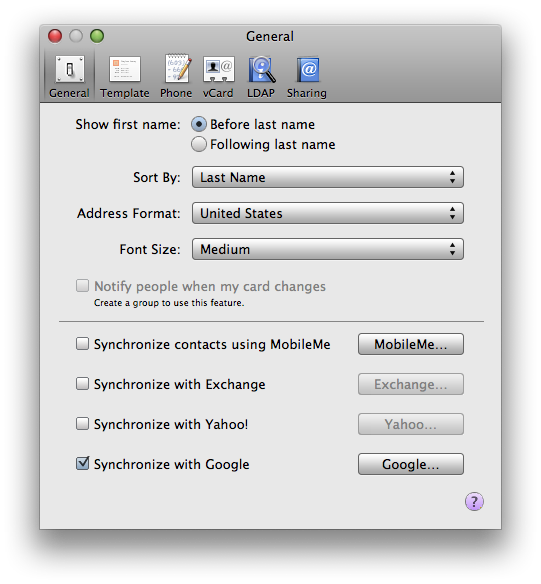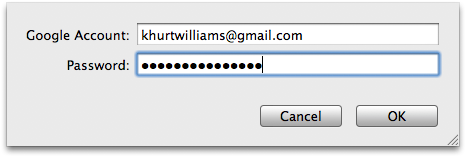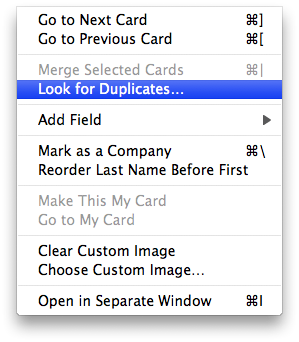{EAV_BLOG_VER:58ff1b81f38fa2c9}
I'm a big Google Services user but some of my friends and colleagues prefer Yahoo! I've written about how to integrate Google Services with my Mac, iPhone and iPad but I've remiss in writing anything about Yahoo! Enabling Yahoo! Services on Mac OS X 10.7 (Lion) is fairly straight forward.
#System Preferences#
The direct method for setting up Google services on OS X Lion is via the System Preferences. OS X Lion System Preferences has a new option called Mail, Contacts & Calendars under the Internet & Wireless section. Select it.
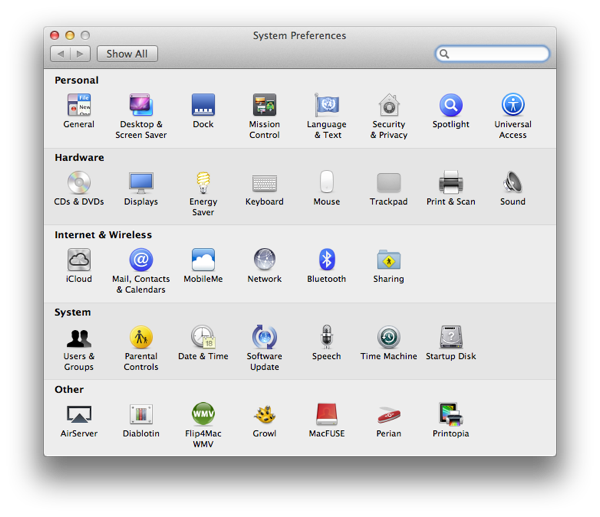
#Mail, Contacts, and Calendars#
If you are an iPhone or iPad owner this next screen shot will seem very familiar to you. To setup a particular service, click the Add Account… button and select the icon for the service. In this case, we are setting up Yahoo! services so select Yahoo!.
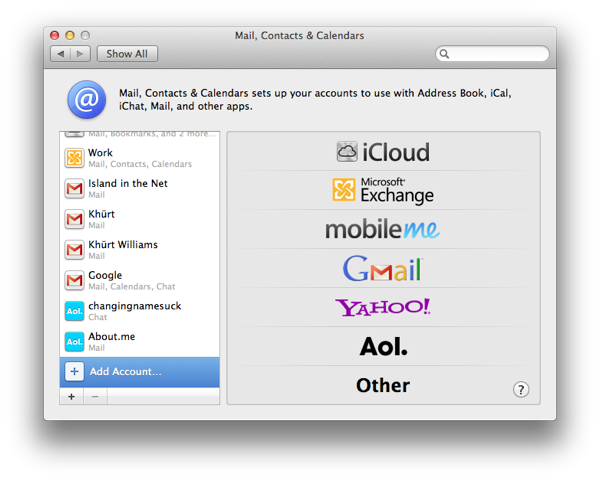
Once you select Yahoo! you will be prompted to add you Yahoo! username and password. The username should be you complete email address. After entering your credentials click Setup.
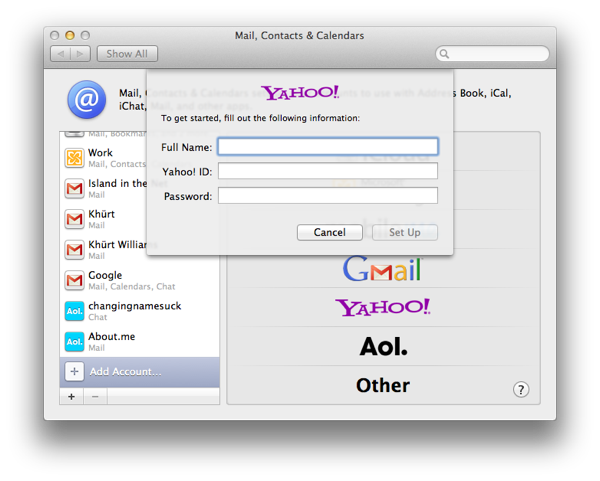
Once your Mac has connected successfully to the Yahoo! servers you can select the services you want to sync to your Mac. Go ahead and select all of them including Yahoo! Chat.
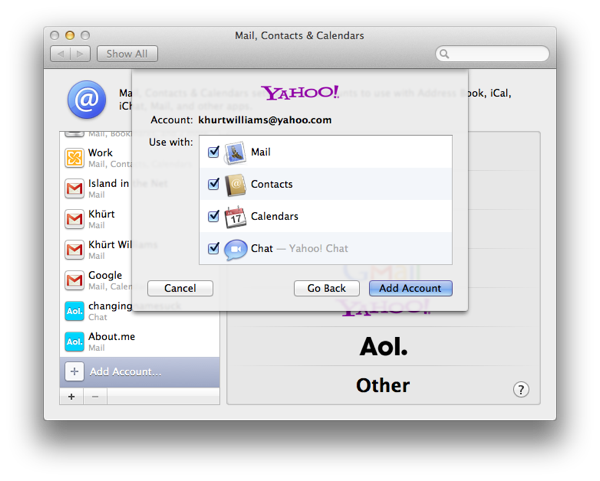
You should now be able to read your Yahoo! Mail via the Mac OS X Mail app, chat on Yahoo! via iChat, and your Address Book should start filling up with your Yahoo! contact. Launch iCal and you will see all your Yahoo! calendar details.