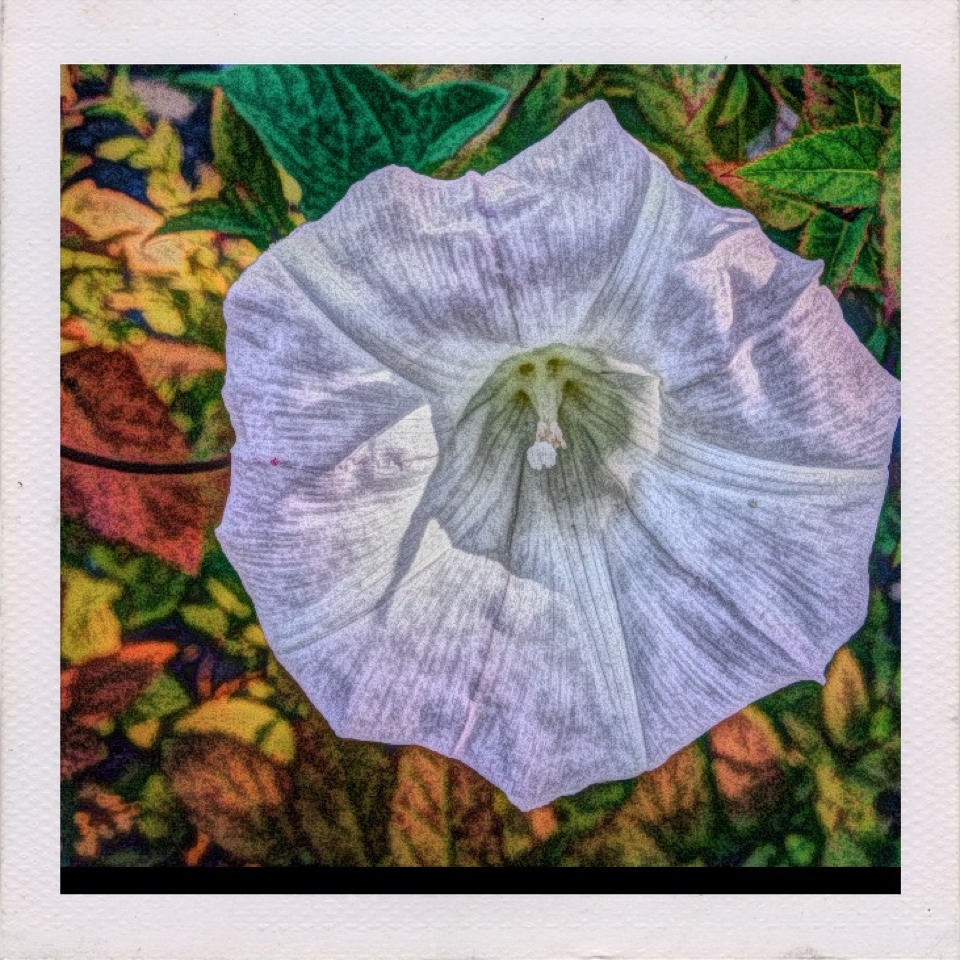I love HDR photography. In case you don't know what that is you can head over to Trey Ratcliff's website for an explanation. Here's my quick version. In HDR photography, the photographers take at least two (three or more is better) exposure bracketed and through the magic of software, algorithms combine them into a single image. As you can tell from Trey's photos, the results can produce a striking increase in dynamic range.
I capture most of my images for HDR work on my Nikon. However, setting up a tripod, DSLR and wide-angle lens while stopped at the side of a narrow country road with cars whizzing by is a less than ideal experience. Sometimes my iPhone is the most convenient camera I have with me. I've experimented with various HDR apps for the iPhone over the last few years, but I always found them lacking in some aspect. I've installed and deleted about half a dozen HDR apps from my iPhone. vividHDR is the first HDR app that has a chance of remaining on my iPhone long-term.
vividHDR is a simple app. This simplicity is one of the reasons I like it. Most HDR app overwhelms me with a million pre and post-processing option. Contrast that with vividHR, which launches right into a camera-ready mode.
Tapping the icon on the bottom left of the screen brings up several HDR presets. When I started writing this review, the app only had three, but a recent update raised that number to five. It doesn't matter which one you chose upfront since you can switch between presets after the HDR is created.
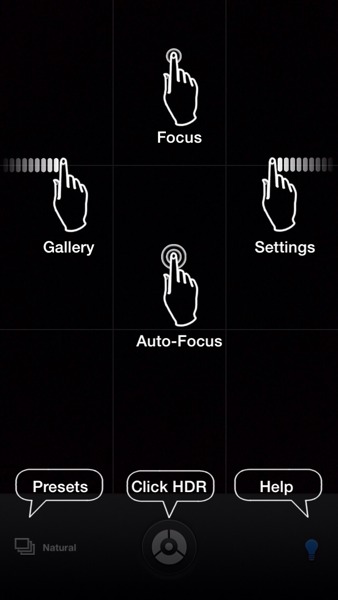
Tapping the lightbulb in the lower right corner overlays icons indicating how to use the app.
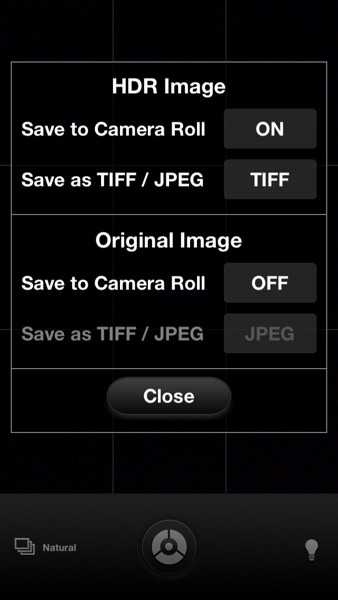
Swiping to the right reveals a vertical menu. From here you can toggle on/off geotag, overlay grid, auto-preview, select and setup sharing options, and how you want to save the original and HDR images.
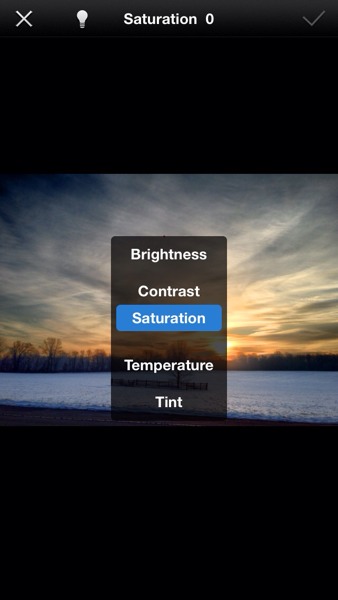
Swiping to the right will let you swipe through each image in the photo gallery. You'll get another set of menus on the bottom of the screen. You can compare the original photo to its HDR version or share the HDR image, make editing changes or delete the photo. I've never used the image editor. I usually stick with the results from the presets. If I do want to make an edit I prefer using another app like Photogene4.
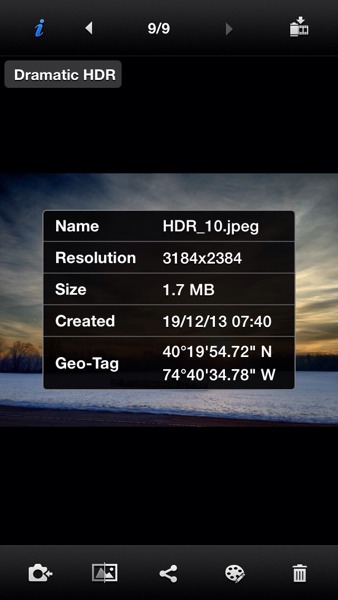
Tapping the i in the upper left-hand corner will bring up some meta-information about your HDR image.
I like the fact that vividHDR has its own internal gallery/lightbox and saves images exported to the Photos app to its album. The iOS Photos app can get so cluttered and sometimes I have difficulty finding the photo I want. Whether I am snapping a picture to post to [Pressgram ][http://pressgr.am\]or upload to a blog posing using Poster, being able to navigate to an album with just the images I need makes things simpler.
Although the app is simple to use, taking a good quality HDR image requires some patience. The app has to take three photos and merge them. Neither the camera nor the subject must move or change while the images are being captured. Although the app can be used handheld, I recommend bracing yourself against something -- a tree, a pole -- to reduce movement. For the photo below I leaned against my car to get the shot. Or maybe you can keep a mini tripod and iPhone mount such as the Glif in your glove box.