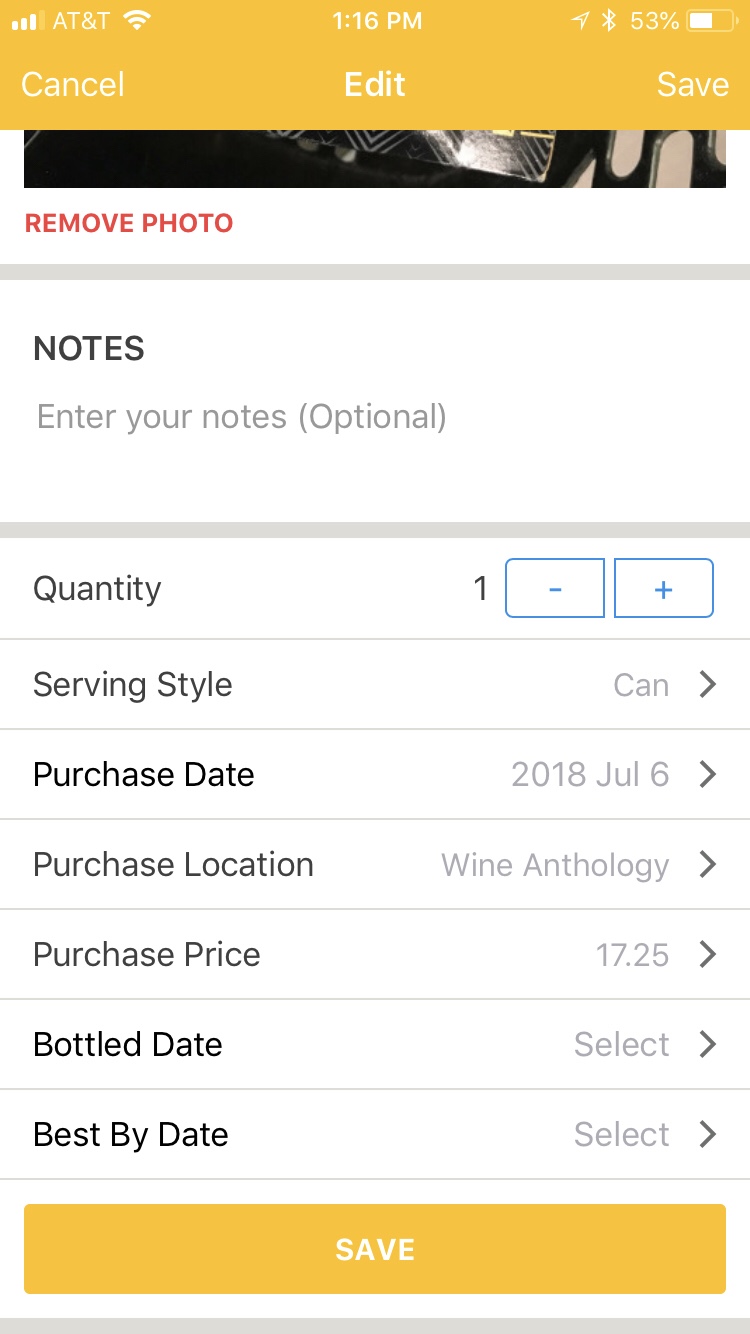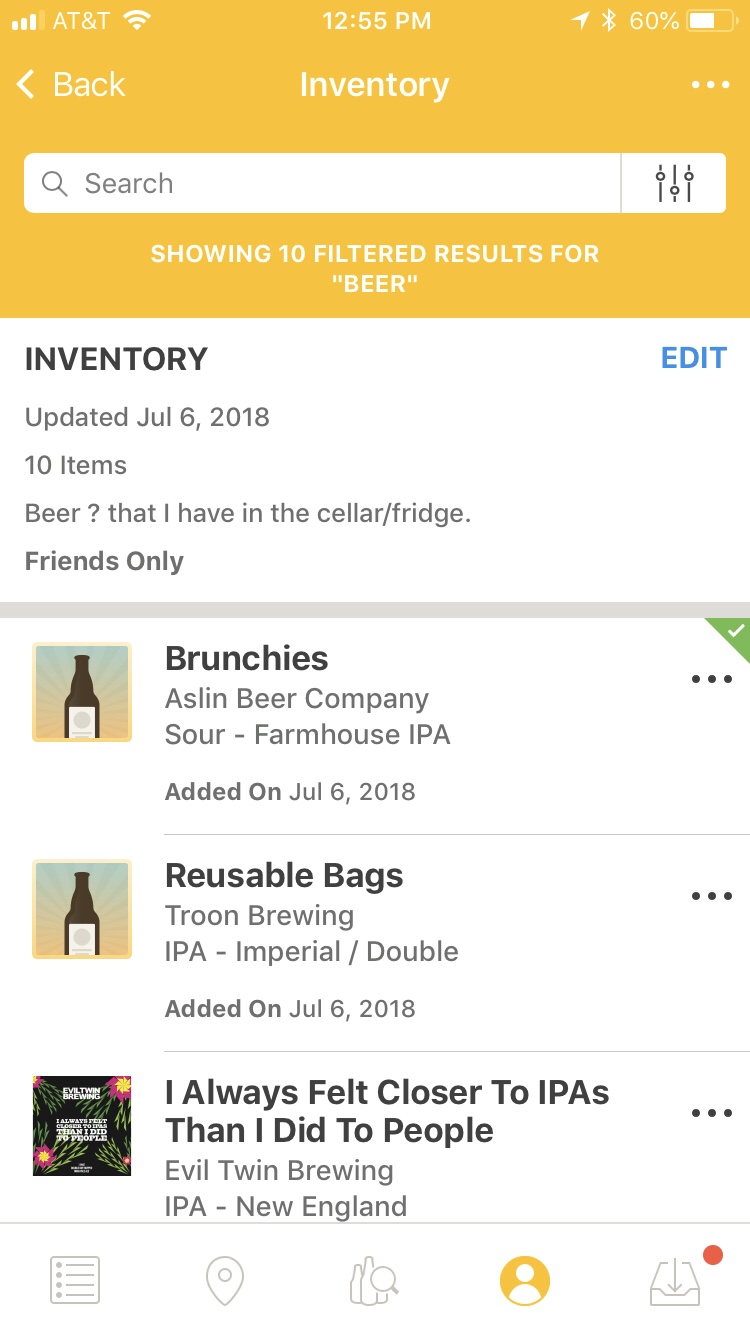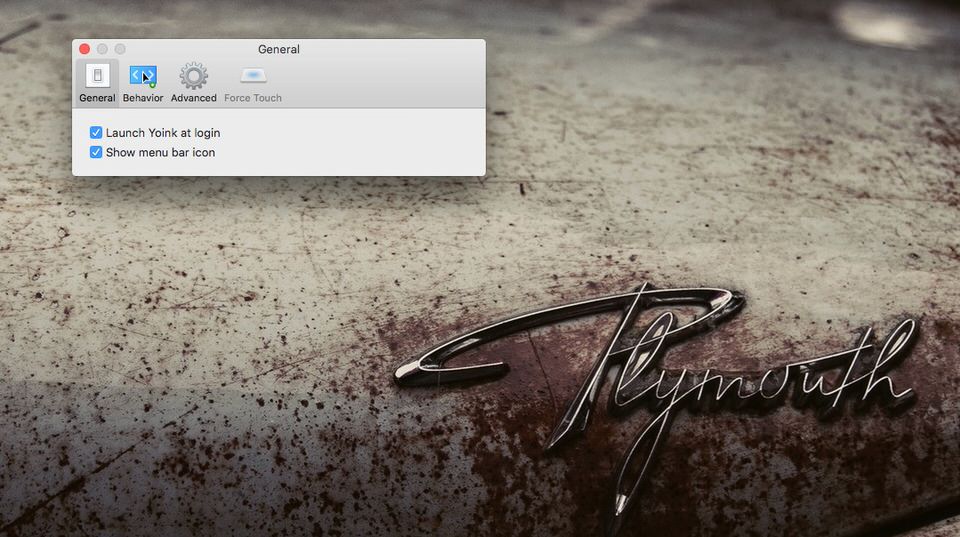A review of @eternalstorms OS X application, Yoink.
The Yoink app is an OS X masOS) app that simplifies and improves drag-and-drop between windows, apps, spaces and fullscreen apps. Yoink was written by independent software developer Matthias Gansrigler who lives in Vienna, Austria.
Once installed, when I start dragging files in Finder or content from an application, Yoink fades in a tiny window either at the edge of my screen or adjacent to the mouse cursor. I can then drop content onto the window where it will sit until I drag it somewhere else. Having the Yoink window appear right next to the cursor makes dragging to it is easier.
Once the files are in Yoink, I use the mouse to comfortably navigate to the destination of the files --either in Finder or another application -- and then continue the drag from the app's window. If the destination is on the same storage volume as the original, the file is moved; if the destination is on a different volume, the file is copied. This mimics the behaviours that users expect from Finder.
Yoink accepts any file from Finder and app content from almost any Cocoa app -- JPEG from Safari or the file system, PDF, etc.
So I can move or copy files to a different folder or hard drive on my Mac or collect images from a website or text snippets from documents before I move them to the desired destination.
Stacks
When multiple files are dragged to Yoink, they’re combined into a something the developer calls a "Stack". This makes dragging them out together very easy. Stacks can be split up, so individual files are can be dragged as well.
Customize

I set up Yoink to ignore apps where I don’t need it. I have customised where and when the app window will appear to make it fit my workflow and daily routines. For instance, I configured the app not to show up at my screen’s edge, but directly at my mouse cursor, making moving large numbers of image files easier.

App name: Yoink app
Category: Utilities
Version: 3.2
Supported devices: OS X Lion 10.7.3 or newer required
Cost: $6.99
Developer and operator: Matthias Gansrigler, © 2016, Eternal Storms Software