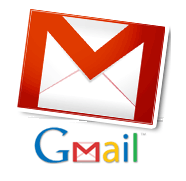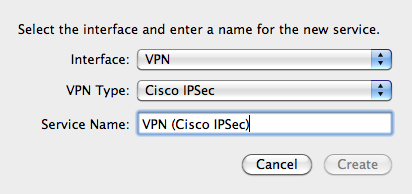
Once I had setup the OS X 10.6 VPN and had a working connection to my employers' network I wanted to use the native OS X 10.6 applications to access my email and calendar. I have a copy of Microsoft Office for Mac 2008 which includes Entourage. Entourage is Microsoft attempt at providing an Outlook type experience on the Mac. While it works it does not work well (the software is as slow as molasses) and the user experience is not up to par with what a Mac user might expect. I only had one copy of Office 2008 for Mac and I wanted to be able to check my corporate email from any Mac on which I had an account.
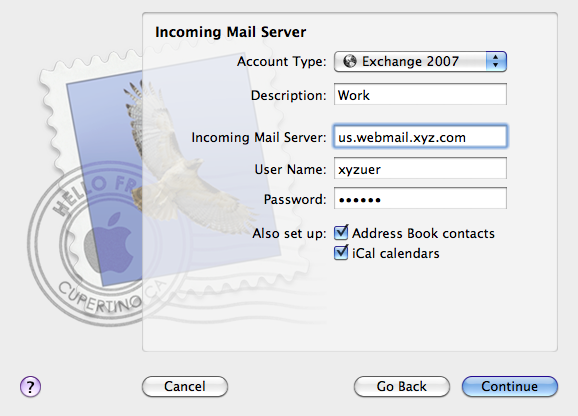
Apple promised that Snow Leopard had native support to Exchange mail and calendar and I wanted to test their claims. Setup was much easier than I thought but you'll need to know the address of your Exchange server. You can get that from your Exchange server administrator. After connecting to the VPN, launch Mail and selected Mail->Preferences->Accounts. Click the + to create a new account and enter the email address and password for the account. Mail will attempt to scan for the mail server. If it does not find it, no problem - just select Exchange 2007 from the menu and enter the relevant information. At this point, I also selected the check boxes to set up iCal and Address Book. These can be done later but doing it now made things easy. Once this is done you should have an entry that looks like this.
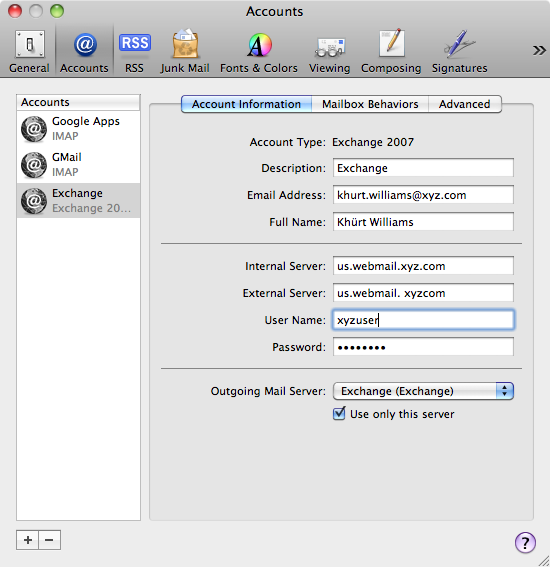
You do not have to use Mail to initiate the setup. You can also use any of the other apps, iCal or Address Book. I did encounter one issue that I have no been able to resolve. iCal is not able to connect to the Exchange server at all. I've Googled around and hung around Apple forums since Snow Leopard debuted looking for a solution to no avail.