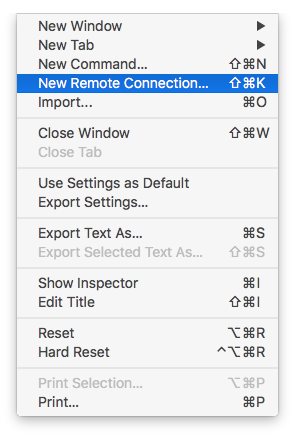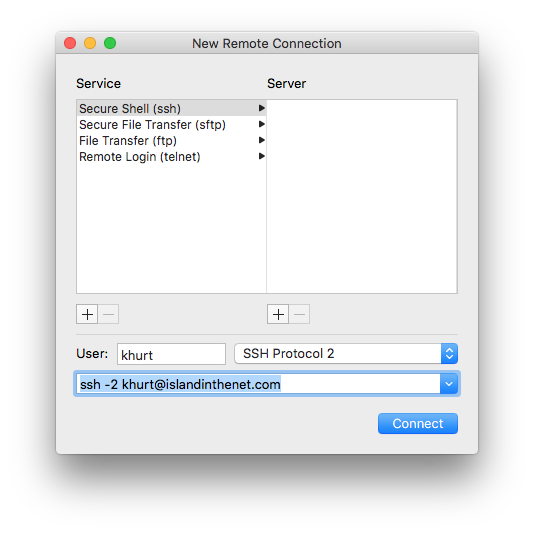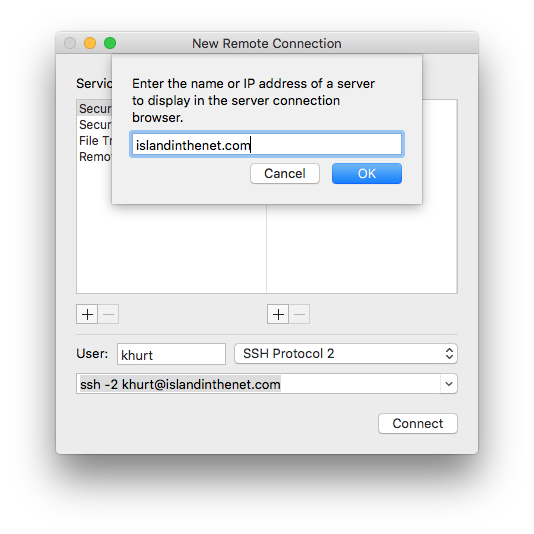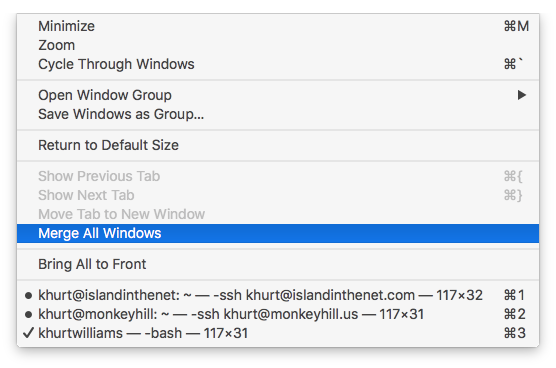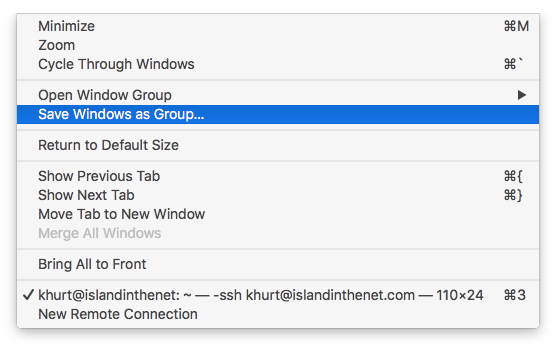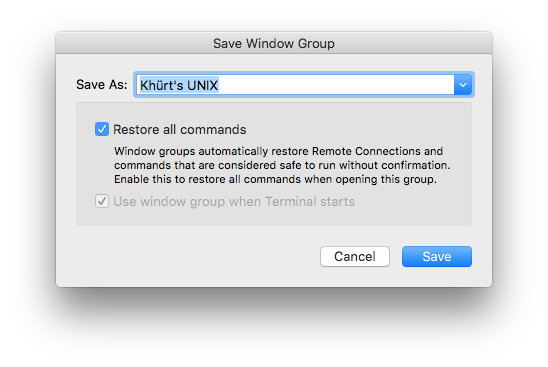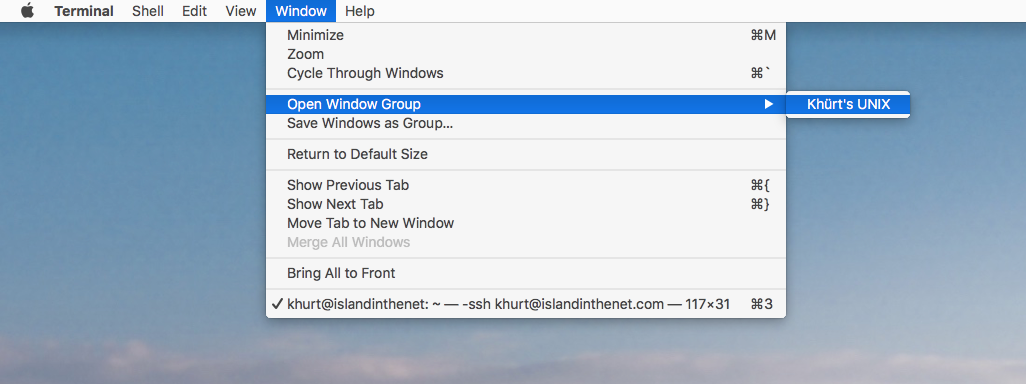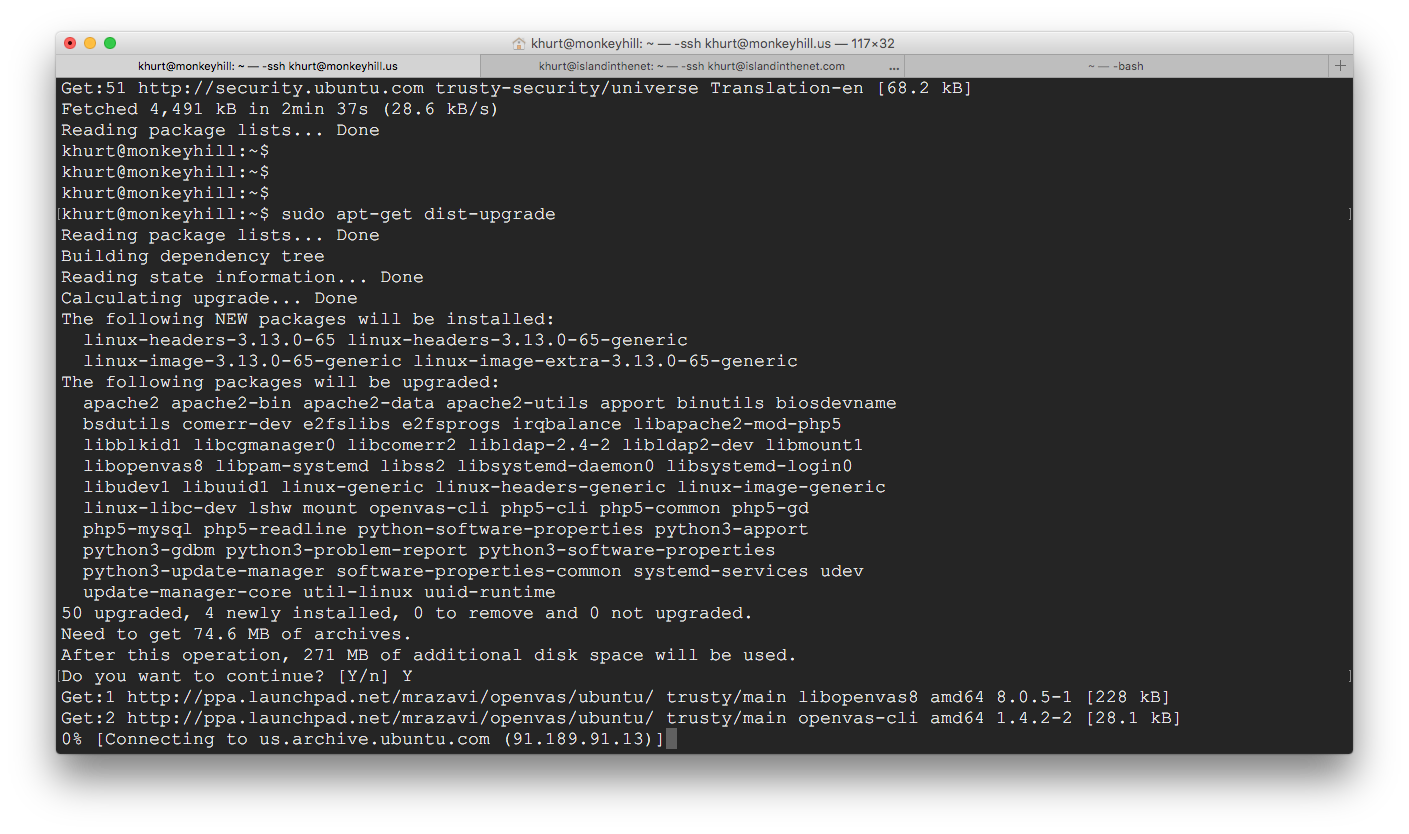My son was being ragged on by one of his friends who apparently hated Apple products and Apple itself. His friend builds his own Windows gaming computers from parts ordered online and has an Android OS smart phone. I think he was also messing around with Linux.
This friend was constantly making "Macs suck!" statement to my son and questioning his use of his iPhone, iPad and iMac. My son would come home asking me how to get this friend to “leave it alone”. I told my son that the best strategy was to simply agree with his friend that he was right. To use the “Macs sucks” argument but in a different way.
But this summer, I met the kid and we had a conversation which ended with him agreeing that his choices are the best for him but aren’t the best choices for everyone. While I don't remember the exact details of our conversation, here's the gist of the "because Macs suck" argument I used.
Macs suck because you can’t open them up and upgrade/fix things yourself. Instead you have to buy what you need and then you get one year of FREE in person tech support or phone support from someone who’s native language is English. If there is an issue they patiently work with you to fix it. For FREE. This sucks because you really wanted to spend your weekends fixing your computers.
Yes, Macs suck because you don’t have to buy and install each new OS release yourself while trying to figure out if your system is compatible. Instead 7 years from initial purchase you can still run the latest compatible OS and install it yourself for FREE in the time it takes to get an oil change at the Jiffy Lube1. This sucks because you don’t get to find and compile the source code for that driver or application that stopped working.
Macs suck because instead of searching on the Internet for apps which may or may not contain malware, you are forced to use the App Store to install digitally signed and approved apps which are free of malware. Macs suck because you can also search the Internet and install apps that may or may not contain malware. Macs suck because you have the choice of shopping i the safety at the Mall or at trying your luck at the flea market. This sucks because you don’t get to spend exercise your skills in removing malware.
Macs suck because they are designed to work with other Apple products in ways that increase the value beyond each product separately. This sucks because you really enjoy the hours trying to get your smartphone to sync up your photos to your computer.
Yes, Macs suck.
What other reason can you list for why Macs suck? Leave a note in the comments section.
- My brother-in-laws 2007 iMac is running OS X 10.11.2 "El Capitan". ↩