I'm a big Google services user. I've had a Gmail account since the day the service launched and Gmail has been my default email address since. When Google launched the Calendar service I integrated that into my daily life. Google Talk hasn't taken over the instant messaging world but it quickly became my preferred client. With each iteration of the OS since Leopard, Apple has made it easier to integrate these Google Services, including Address Book into my Mac life. Apple's latest Mac operating system, OS X 10.7 Lion, has been out for some time and Apple has made significant changes to some of the native apps including Mail and iCal that make setup and use of Google services even easier. Let me show you.
## System Preferences ##
The simplest method to setting up Google services on OS X 10.7 is via the _System Preferences_. OS X Lion System Preferences has a new option called _Mail, Contacts & Calendars_ under the _Internet & Wireless_ section. Select it.
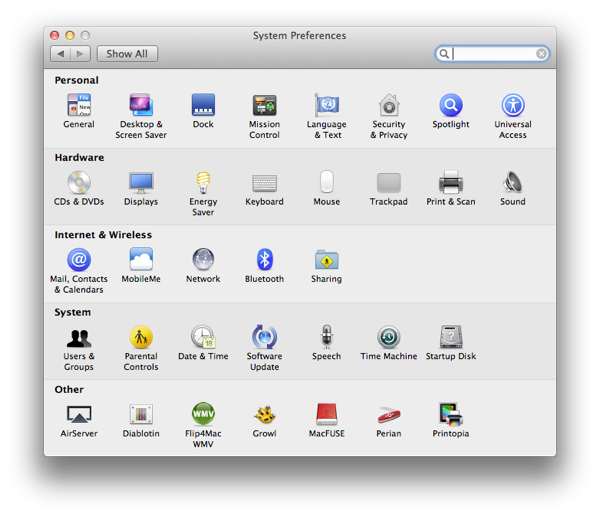
## Mail, Contacts & Calendar ##
This section reminds me a bit of the Mail preferences pane in iOS. From here we can set up various email and calendaring services from Yahoo, AOL and others. To setup a particular service, click the _Add Account…_ button and select the icon for the service. In this case, we are setting up Google services so select Gmail. NOTE: This is the same way to set up Google Domain services.
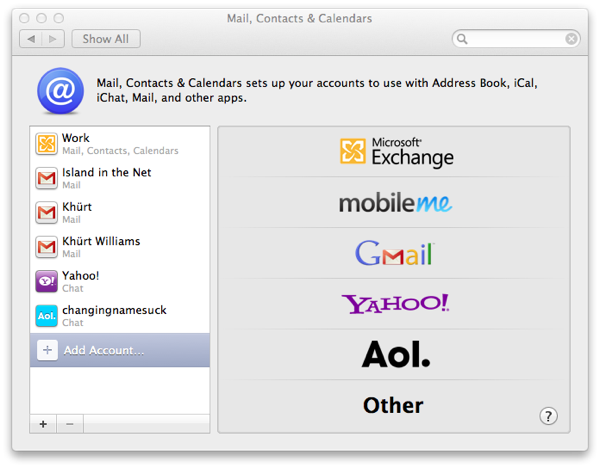
Once you select Gmail you will be prompted to add you Gmail (or Google Domain) username and password. The username should be you complete email address. After entering your credentials click _Setup_.
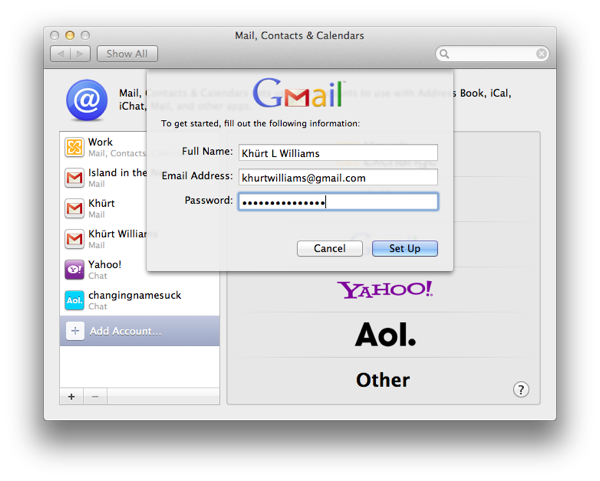
You may have to wait a few seconds while your Mac connects to Google's service.
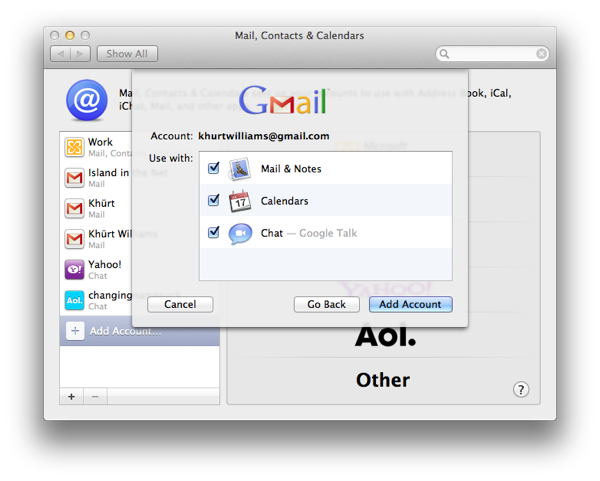
Once complete you will be presented with a screen to confirm which services you want enabled. As you can see below, I've selected all of them including iChat. Click _Add Account_ when you are ready to go ahead.
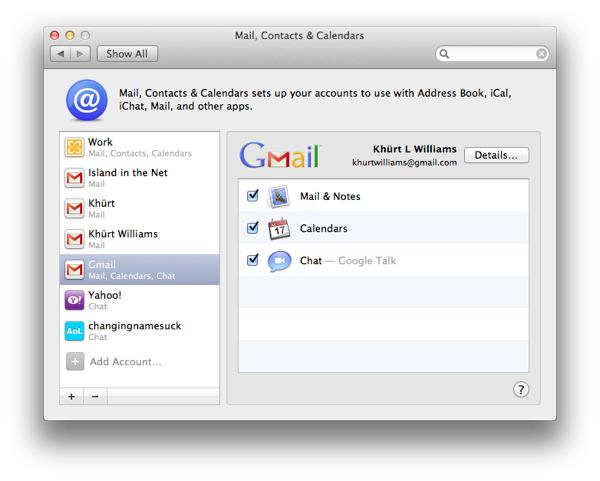
The process for adding Google Domain accounts is similar. You should now be able to use your Google Contacts via the Mac Address Book, your Gmail via Mail.app, and your Google Calendar via iCal. Any changes to your Google Calendar or Contacts will be sync to your Mac and vice versa.
## Final Notes ##
My wife and I each have Google calendars and quite often we have a need to view each others calendars. Google Calendar enables us to make all or part of our calendars sharable for ease of scheduling. I'm involved in a number of social clubs and I have subscribed to their published calendars. The process above will only sync the default Google calendar to OS X. To enable syncing for any subscribed or share calendars you'll need to follow a few more steps.
Launch iCal and select Preferences from the file menu. Select the _Accounts_ tab, the select the Gmail account, and then the _Delegation_ tab. After a few seconds a list of shared and subscribed calendars should appear. Select the check boxes next to the ones you want to view in iCal then close the preferences window.
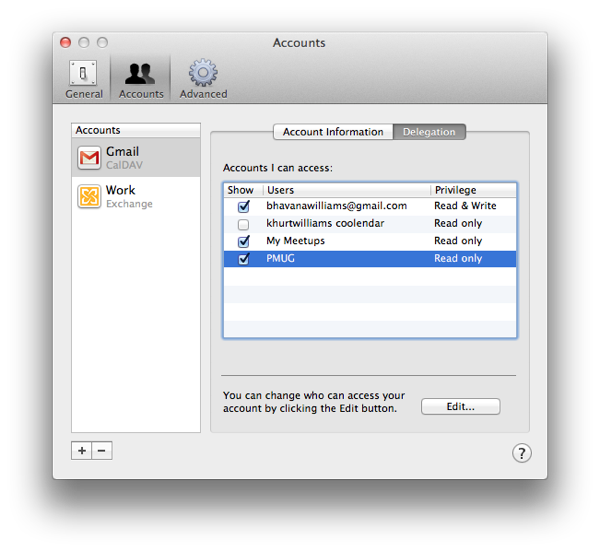
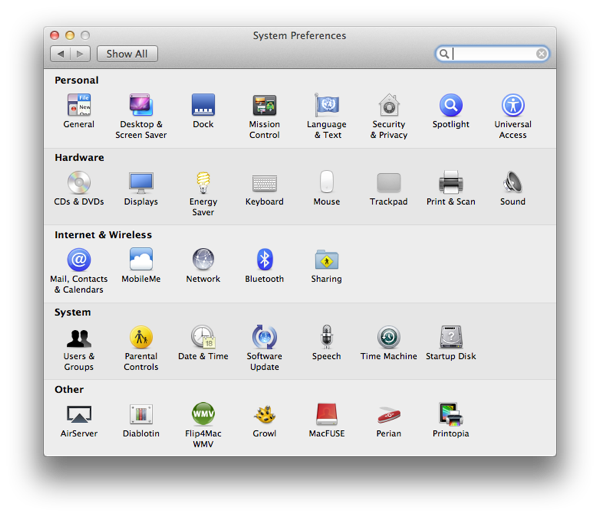
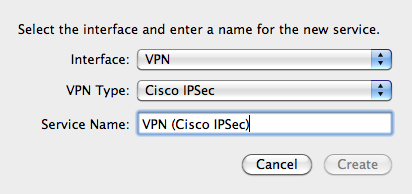
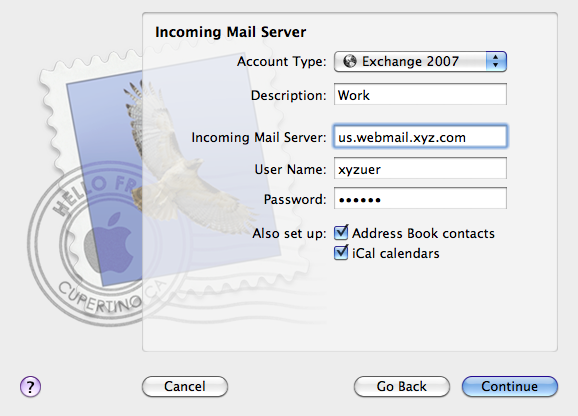
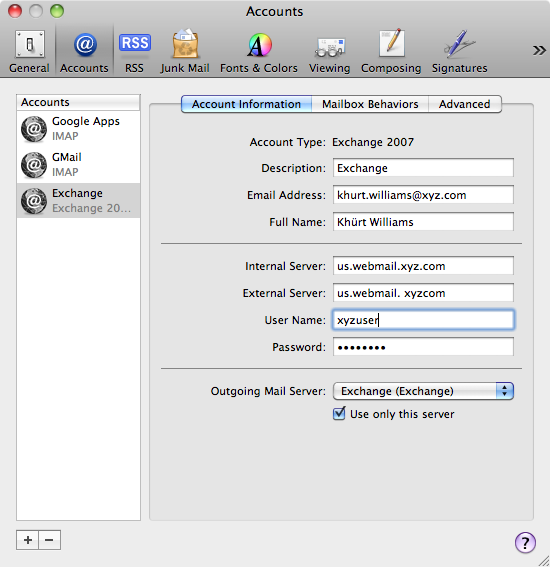

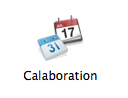
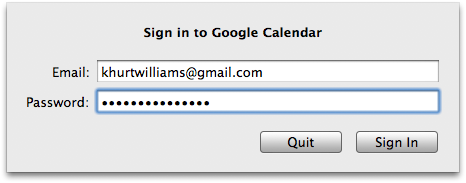
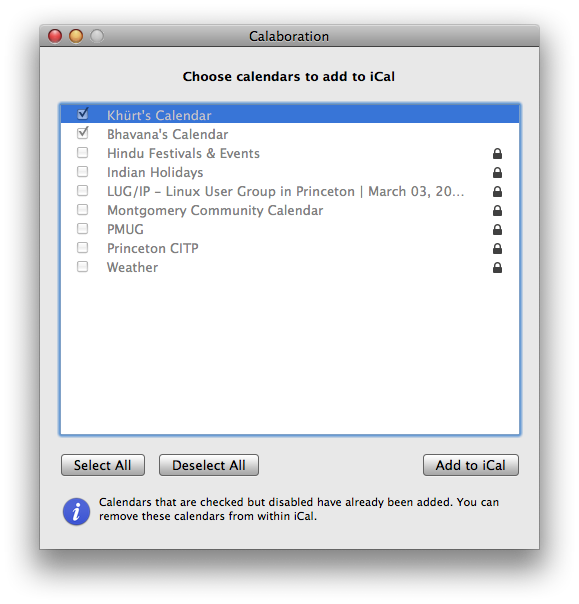 After a few seconds the application will display your Google Calendars. Select the calendars you want to add to iCal and click the "Add to iCal" button. If your email address is not in your Leopard Address Book you will be prompted to do so.
After a few seconds the application will display your Google Calendars. Select the calendars you want to add to iCal and click the "Add to iCal" button. If your email address is not in your Leopard Address Book you will be prompted to do so.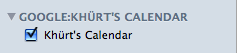 Your Google Calendar will now appear in the list of calendars in iCal. Any changes you make to your Google Calendar in iCal will show up in your Google web Calendar.
Your Google Calendar will now appear in the list of calendars in iCal. Any changes you make to your Google Calendar in iCal will show up in your Google web Calendar.