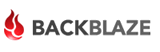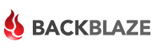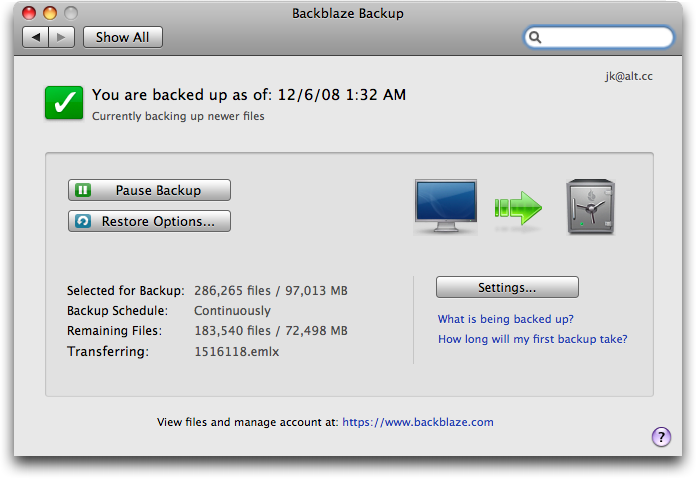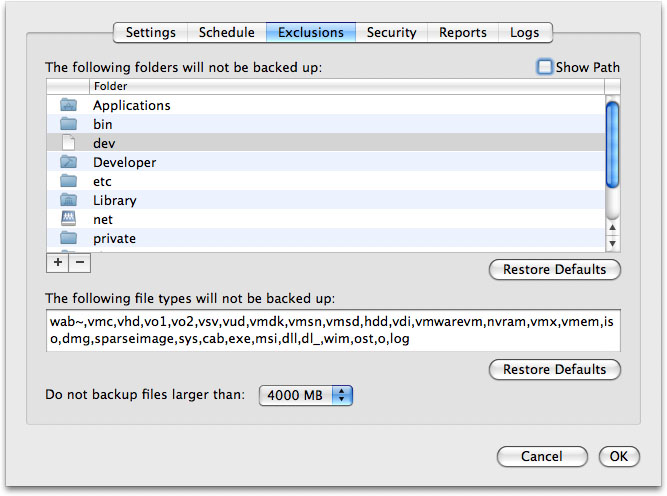Recent blog posts by web developer/designer Chris Bowler and photographer François Arnold started me thinking about my own computer backup strategy. I would like to think I've developed a reliable and workable system over the years but on inspection I think have a few gaps.
Chris's blog posting is about how he uses Time Machine as part of his backup strategy. He also compares his strategy to that of others.
My own process is similar, making use of a 1 TB external drive for weekly clones of my hard drive and video storage, a 750 GB external drive for Time Machine backups, a 120 GB external drive for monthly clones of my hard drive, and Dropbox for everything that is important (even my music and photos).1
François on the other hand focuses on creating a detailed backup strategy for Adobe Photoshop Lightroom.
As photographers, we mainly want to backup our master files with their editing (so we don’t have to do it all over again) and our catalogs.2
François's strategy starts from the moment he imports his photos into Lightroom which includes choosing the right format to keep his images and edits. François is a Mac user so his strategy also includes Time Machine.
My current strategy is not quite as organised or well thought out as Chris's or François'.
My current backup system involves three external hard drives and a cloud backup service. My Lightroom catalog is kept on one of the external drives; a 1TB G-Drive Q attached to my iMac. My wife prefers iPhoto so I import photos from her iPhone and any images of family. The iPhoto library is kept on the same 1TB drive as the Lightroom catalog. iMovie files are stored here as well. The second external hard drive, a 500GB G-Drive Q attached to the iMac, stores my iTunes library. Some of my important files are stored in the Documents folder on the iMac's 250GB internal drive and some are stored on the 500GB G-Drive Q. I use Dropbox to store my 1Password keychain as well as documents that I've import onto my iPad via GoodReader. These documents might have come to my iPad via Mobile Safari or the Mail app.
The backup process is both automated and manual. I use the Backblaze3 cloud backup service to backup the entire Lightroom catalog, the files stored in the internal Documents folder and the Documents folder on the external 500GB G-Drive Q. The Backblaze agent runs continuously and copies any changed files up to the cloud service. Occasionally — there is no set schedule — I connect a 250GB Seagate FreeAgent drive and run Time Machine to backup. This backups everything except the default exclusions4. I also have a 500GB Time Capsule that I never use. The Time Machine backups were taking too long over Wi-Fi.
After reading Chris' and François' post I realise that I have a gap in my strategy. The first issue is that I only have two copies of my photos and documents. The copy on the external drives and the backups in the cloud (for the photos and documents) and the Seagate drive (for documents). I think a good backup strategy requires at least three copies of important files — the original and two backups — with one of the copes stored off site. The second issue is that I don't have a backup for my iTunes library. All my purchases — movie, music, and apps — are at risk5.
I think I need a new system. I have not bought any equipment yet but I think I have a strategy that will work.
- Move all important documents — tax paper work, receipts, etc — to the Documents folder on the Mac's internal drive. I'll use TimeMachine Editor to automate the schedule. Continue to backup the iMac via Backblaze but add a twice weekly backup to the FreeAgent via Time Machine. That's one off site backup and one onsite backup.
- Continue to keep the iTunes library on the 500GB G-Drive Q. There is still the issue of a second and third backup. I could backup to Backblaze but media files tend to be quite large and I'm worried about exceeding my Comcast bandwidth cap.
- The photo libraries are already being backed-up to Backblaze but as with the iTunes library the second backup is an issue. My Time Capsule does not have enough storage to keep my iTunes library and my very large photo libraries. I could add another FireWire drive to the iMac but I've already got two drives hanging of the back of the thing and the desk could get crowded. The Seagate FreeAgent Drive is too small to hold iTunes and the photo catalog.
I'm not sure what to do about the other backups. I guess I could perform manual backups on a weekly basis to another external drive but I really want an automated solution. I need to do more thinking.
Out of Sight, Out of Mind
- A Complete Guide to Backing up Photos in Lightroom
- Backblaze: Time Machine for the Cloud
- Time Machine will exclude external drives and the /Developer, /System, and /Library folder trees from backups.
- My wife would be very upset given the amount we've spent on iTunes over the last few years.