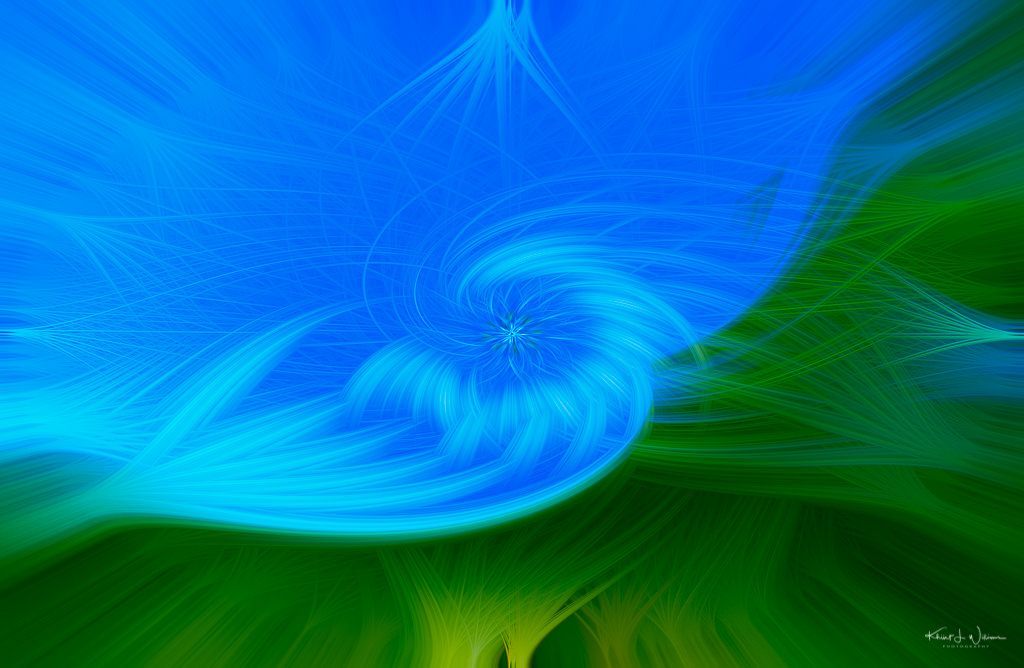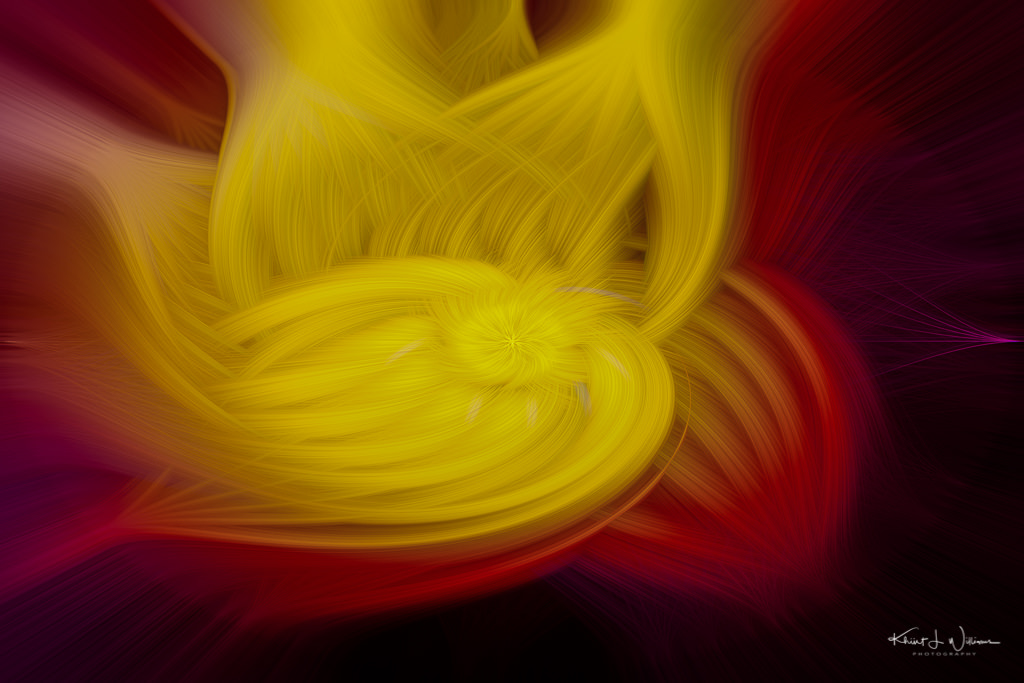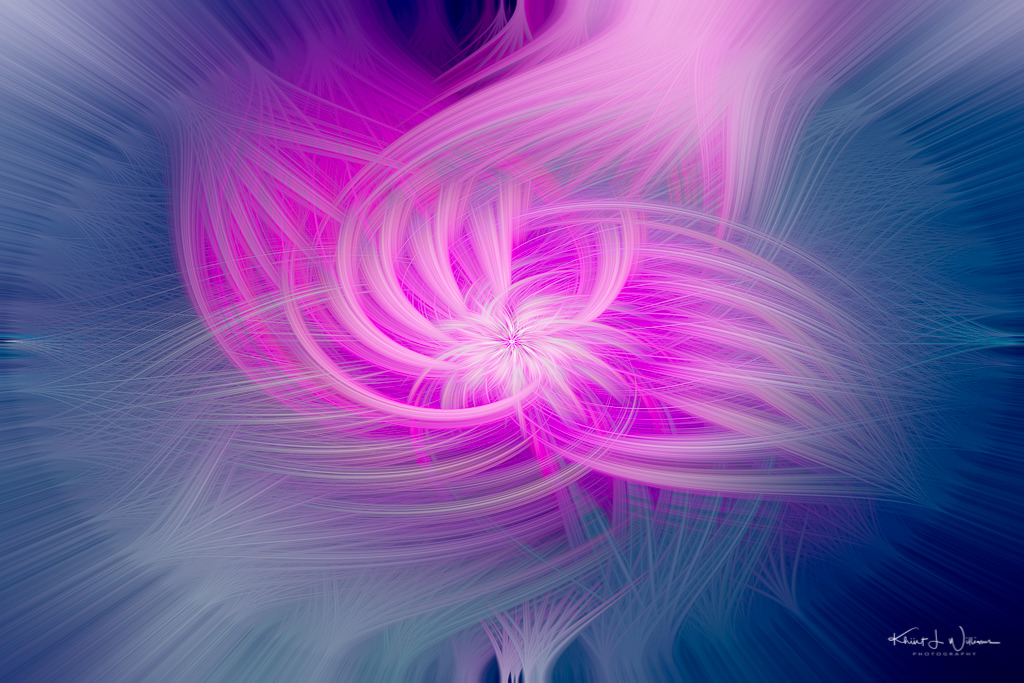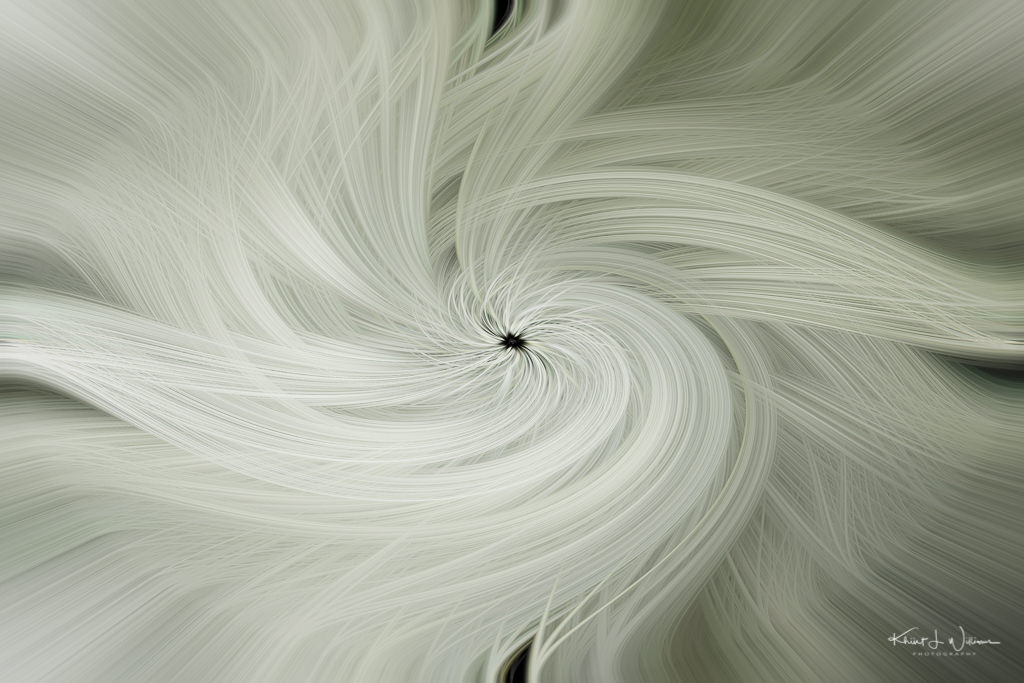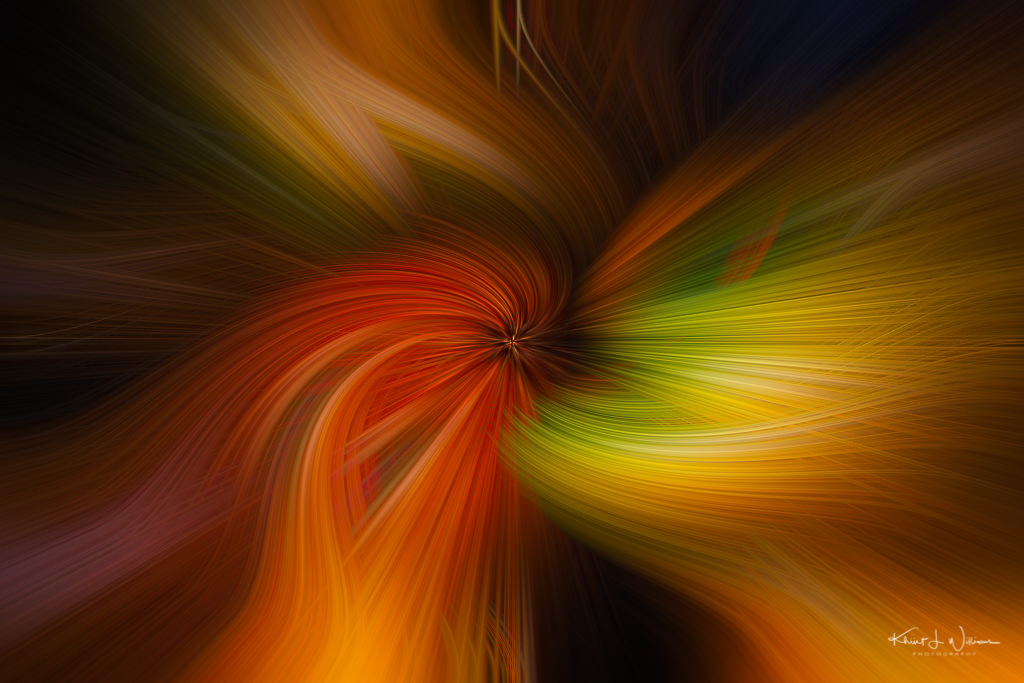As an amateur photographer, I spend significant time tinkering with my camera gear and editing my photographs. When I started post-processing in 2009, I settled on Adobe Lightroom as my go-to digital editing tool. This decision was based on recommendations from more experienced amateurs and professional photographers.
Over the course of the next fourteen years, I dabbled with various other editing programs like Capture One, Aperture, Luminar, and even the open-source Darktable. But I always found myself circling back to Adobe Lightroom. Not necessarily because it's unequivocally superior, mind you. The truth is, I'm unsure whether it is or isn't, and I'm perfectly okay with that uncertainty. What keeps me anchored to Adobe Lightroom is that I lack concrete reasons to dive into a complete overhaul of my workflows and editing process for shiny new software. The prospect doesn't seem worth the effort.
Could I streamline my workflow with different software? Maybe. Could I achieve more nuanced edits with a more advanced tool? Probably. However, these reasons are not compelling enough to warrant a shift in my current process. My focus is crafting captivating photographs, not on finding dazzle in an ever-evolving landscape of editing software.
Yet, none appear to be the perfect fit if you believe some on social media. This comes from an excess of choices and is likely connected to the concept of Overchoice. One tool might excel in certain aspects, another boasts a particular feature, and another touts a sleeker interface. The outcome? A trifecta of dissatisfaction.
Even if I were to edit my images on a more advanced app, my photographs could still possess imperfections. A fancier app won't magically make me into a better photographer.
So, my advice is simple: use whatever is best for your photographic editing. Master it.