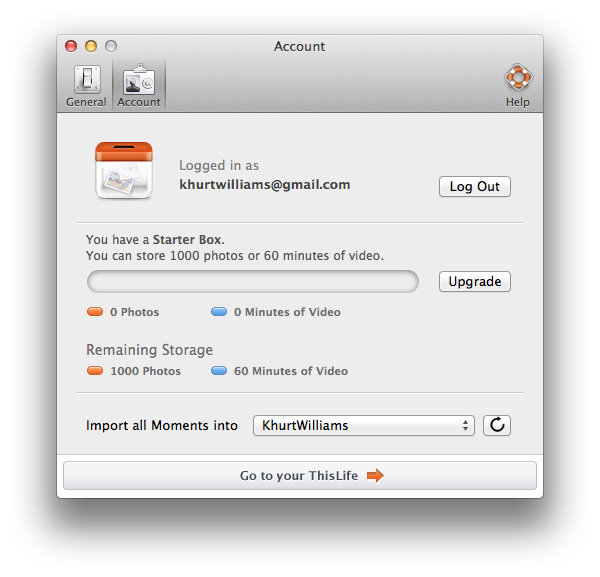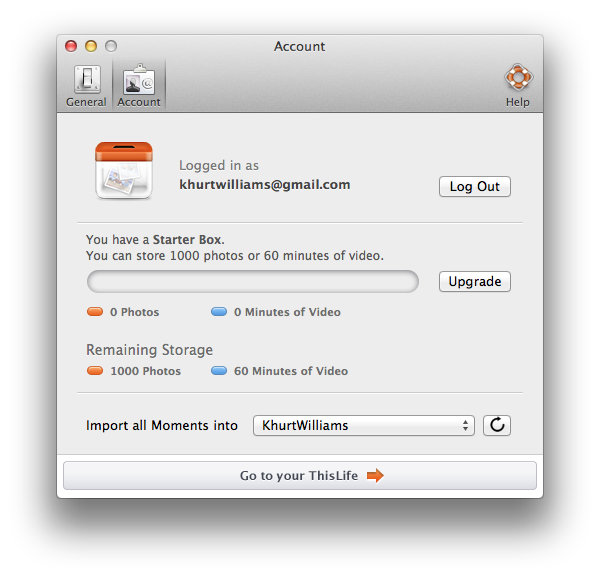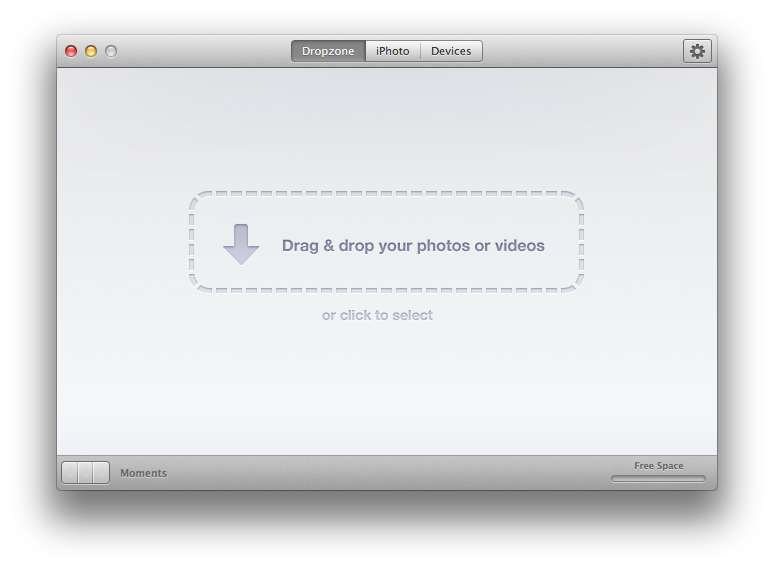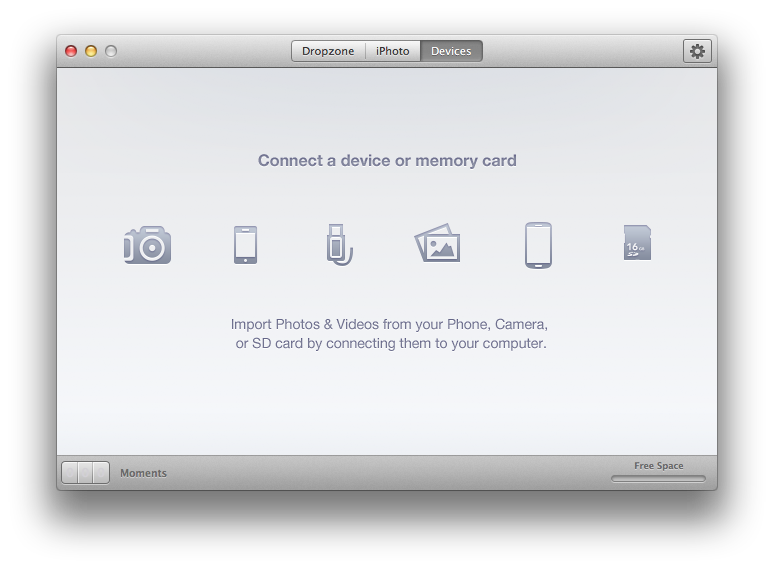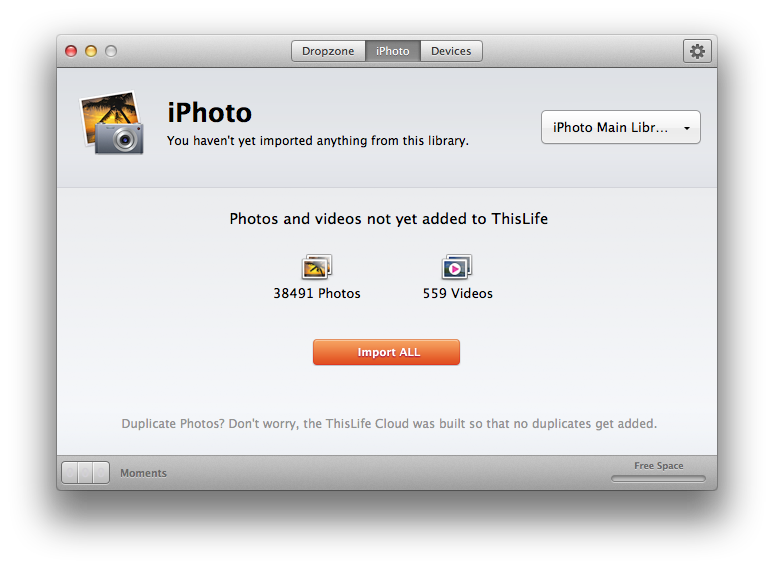When Apple released iOS 5 they introduced iCloud to help with syncing content on your phone back to your desktop. The idea was simple. Create content on your iPhone or iPad and back it up to the cloud and continue editing on your Mac. Apple updated the iWork's and iLife iOS and OS X app so that you could work from anywhere. But the feature that got the most attention was Photostream.
The one feature of Photostream that I like the most is the ability to create and share albums of photos with my family. I've used it at family events to take snapshots to share with my extended family. They can just view the photos or, if I've given permission, they can download the images to safe keeping. It's easy to set up and it works well.
However, after getting my family hooked on the feature my brother-in-law challenged me with a simply question. "Can I add photos to the albums someone else has created?". It was a simple question and I could see why this was important. We often attend the same family events but we may each have a taken photos -- each from our own perspective -- and he wanted a way to easily compile these photos into one share album. It's a really good idea but, alas, Photosteam does not support that today. I went searching for a solution.
The requirements are simple -- we need a way to create a shared photo album to which a limited group of people could add photos either via a web site, a mobile apps or a desktop app. After searching and trying out several apps I think I found a solution, [fusion_builder_container hundred_percent="yes" overflow="visible"][fusion_builder_row][fusion_builder_column type="1_1" background_position="left top" background_color="" border_size="" border_color="" border_style="solid" spacing="yes" background_image="" background_repeat="no-repeat" padding="" margin_top="0px" margin_bottom="0px" class="" id="" animation_type="" animation_speed="0.3" animation_direction="left" hide_on_mobile="no" center_content="no" min_height="none"]ThisLife.
ThisLife is a website that helps you organize your life media – pictures, videos, notes, and more – into a sharable, searchable Library. All of your Moments are securely stored in the cloud and in their highest format quality. We created automatic features such as facial recognition, image de-duplication, and photo enhancement so that your Moments are beautiful, accessible, easy to find, and easy to share.
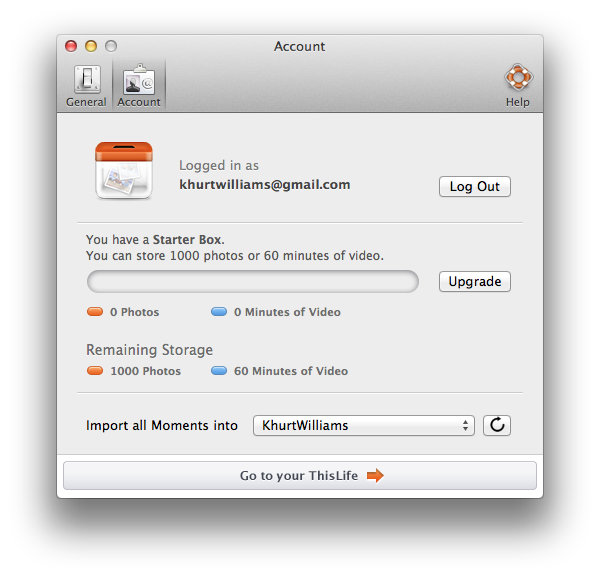
ThisLife is a desktop Uploader app and a web app but an iOS -- iPad and iPhone -- app is planned. I downloaded and installed the OS X app -- ThisLife is a Mac only app -- and created my account. By default I was given a Starter Box accounts which is good for storing and estimated 1000 photos or 60 minutes of video. Your actual usage will differ depending on how large your images are. One I created my login, I was prompted to add photos from my social media account such as Facebook and Instagram.
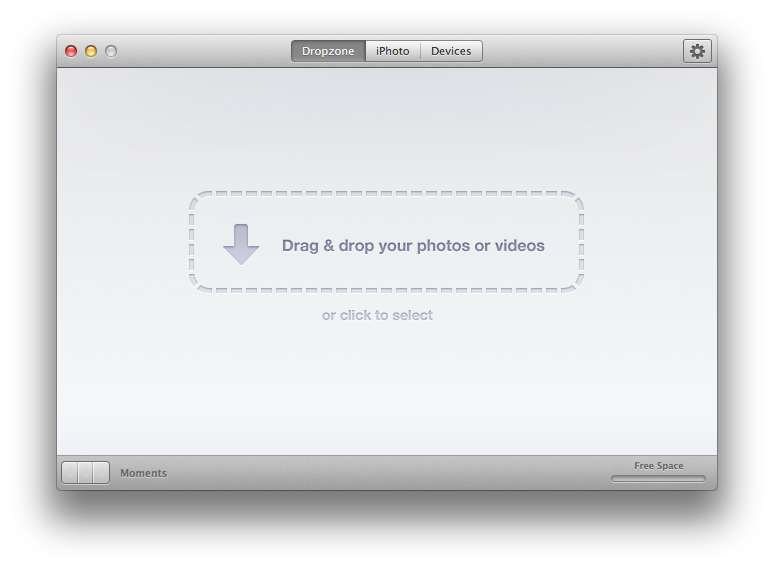
Uploading to ThisLife was quite easy. I dragged and dropped a set of images onto the Dropzone in the Uploader app. I could also have copied my images to a special folder that ThisLife created on my desktop or imported directly from iPhoto. The Uploaded will also import photos directly via from my iPhone, memory card, hard drive, or other USB connected camera.
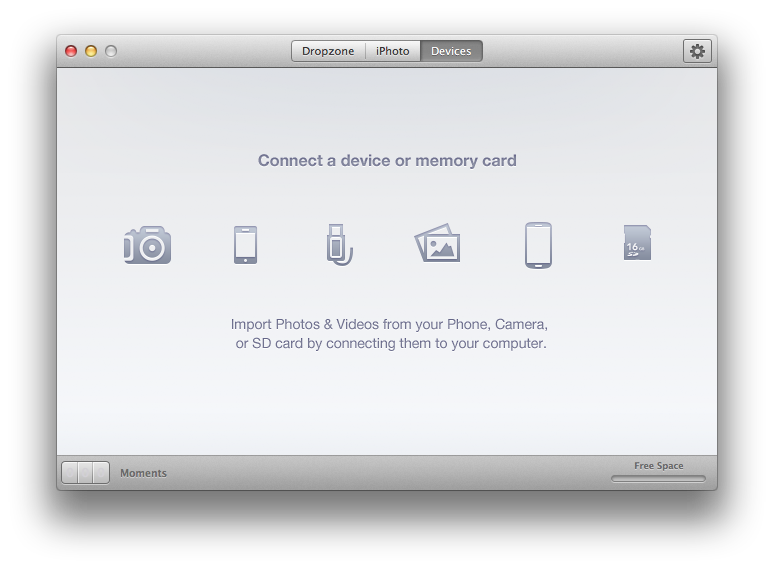
I store all my images in Adobe Photoshop Lightroom so a plugin would make my uploading workflow a bit easier. However, I got around this limitation by creating an export preset to export to the ThisLife uploader desktop folder. ThisLife will store either RAW or JPG images in full resolution and will detect duplicates. Duplicate detection is for true duplicates not multiple shots of the same subject.
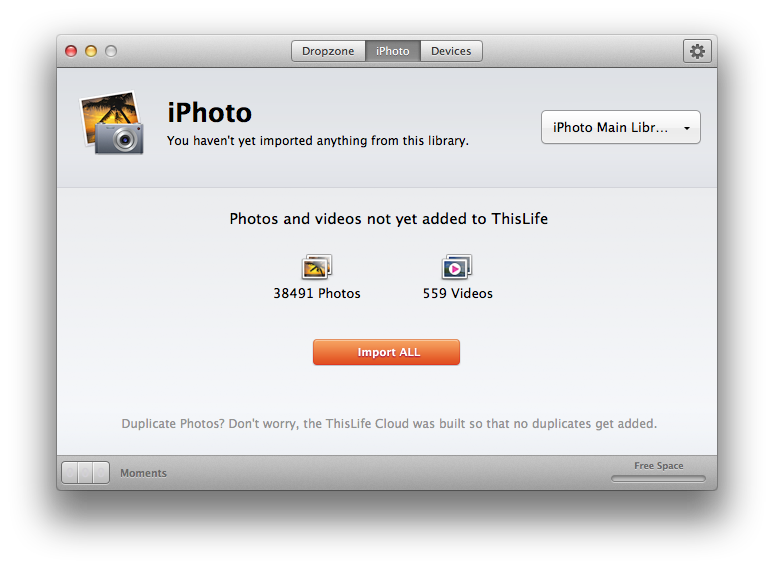
When and if you choose to download your images back from ThisLife to your hard drive, you will receive the original file you uploaded – even RAW images.

The app has some rudimentary facial recognition technology. Once it was trained it started to recognize and tag the faces of my family. This feature is very useful to me. I'm quite often asked by my wife to find a photo of one of the kids for a school project. The problem is that I store most of my images in Lightroom and I'm often too lazy to tag the images. ThisLife will make suggestions if it finds faces in any photos. It's quite easy to bulk tags photos making it much easier to find someone later.

Now instead of trying to find a photo of my daughter from last year I can now search by her name.

ThisLife can preserve the geolocation of images. Together with facial recognition I can search and find images person and place.

Photos uploaded to ThisLife are private by default but you can easily share images with anyone by inviting them to view your album. You can also make your albums public and share them via social media sites like Facebook and Twitter. What's really cool is that my family and I can collaborate on albums together.

The default ThisLife account is given space to store 1000 image but additional storage options are available. The thousand image limit is interesting given that's it's the same limit as PhotoStream. I think the thousand limit of the free Starter kit is adequate for most people but it's good to know additional storage is available if needed. Icebox is basically a cloud storage service like Dropbox. You won't get the organization and sharing options. SuperBox has all the features of the Starter service but with larger storage limits.

I love flicking though the Timeline looking as old photos. Swiping across the mouse I can quickly go backward and forward in time. I think ThisLife is a great alternative to PhotoSteam and the ability for a private group to collaborate and compile photos from and event makes it even better than PhotoStream.
The website has a note that an iOS app will soon be available. That can only be a good thing. Perhaps in a few months I'll start asking, “What's PhotoStream”.[/fusion_builder_column][/fusion_builder_row][/fusion_builder_container]